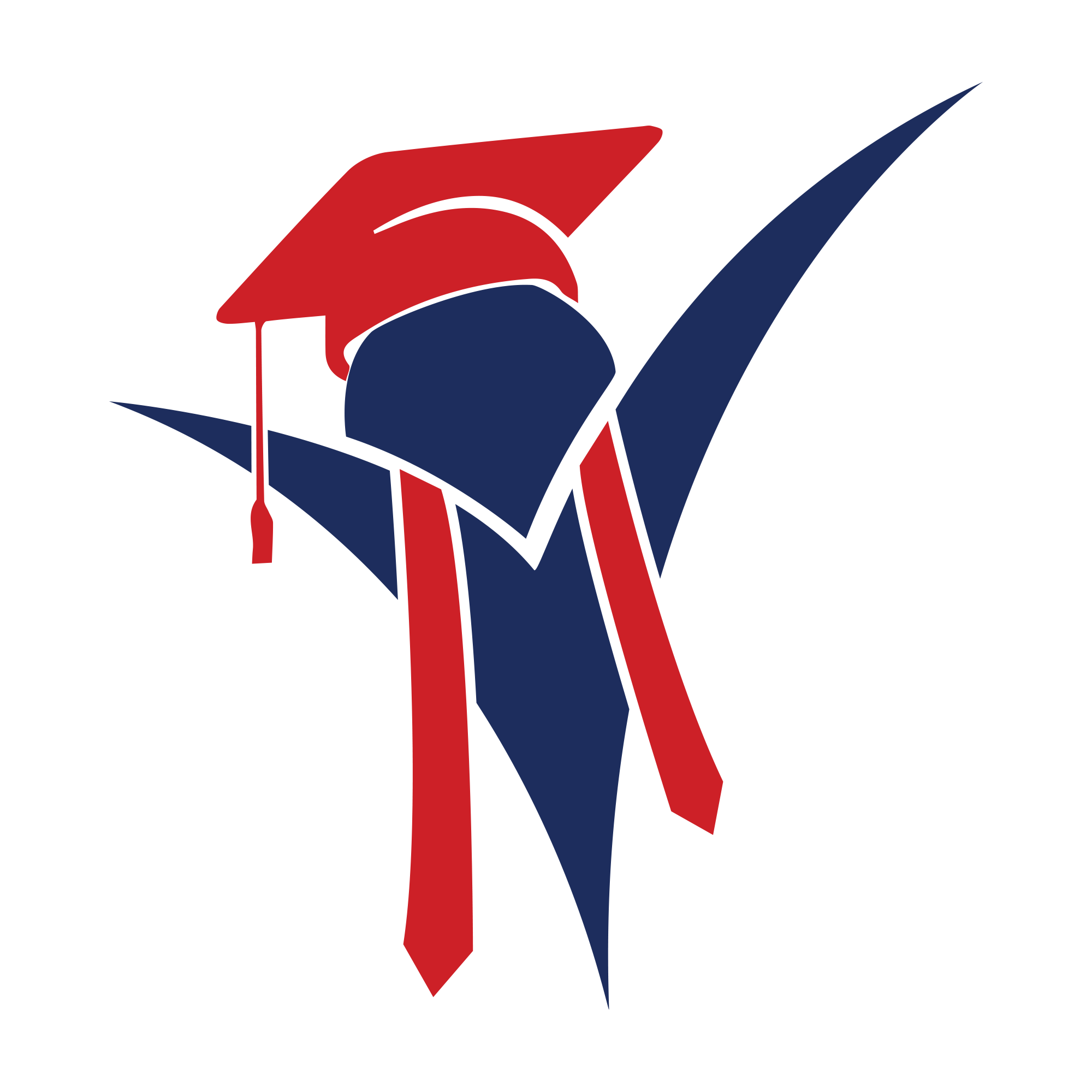Section 1: Introduction to H5P အခန်း ၁။ H5P နဲ့ မိတ်ဆက်ခြင်း
Welcome, IVY Teachers! This guide will walk you through everything you need to know about H5P, a powerful tool that lets you build beautiful, interactive learning content for your students. IVY မှ ဆရာ/ဆရာမများအားလုံး ကြိုဆိုပါတယ်။ ဤလမ်းညွှန်က H5P နဲ့ ပတ်သက်ပြီး သိသင့်သိထိုက်တာတွေကို ရှင်းပြပေးမှာပါ။ H5P ဆိုတာက ကျောင်းသားတွေအတွက် ဆွဲဆောင်မှုရှိပြီး အပြန်အလှန်တုံ့ပြန်နိုင်တဲ့ (interactive) သင်ခန်းစာ Content တွေကို ဖန်တီးနိုင်တဲ့ အစွမ်းထက် tool တစ်ခု ဖြစ်ပါတယ်။
1.1. What is H5P? ၁.၁။ H5P ဆိုတာ ဘာလဲ။
H5P (which stands for HTML5 Package) is a free and open-source tool that allows you to create interactive content like quizzes, games, timelines, and interactive videos. H5P (HTML5 Package) ဆိုတာက quiz တွေ၊ game တွေ၊ timeline တွေ၊ interactive video တွေလိုမျိုး အပြန်အလှန်တုံ့ပြန်နိုင်တဲ့ content တွေကို ဖန်တီးနိုင်တဲ့ free (အခမဲ့) ဖြစ်ပြီး open-source (ပြင်ဆင်ခွင့်ရှိတဲ့) tool တစ်ခု ဖြစ်ပါတယ်။
Think of it as a set of building blocks. You don’t need to be a coder. You just choose a content type (like “Fill in the Blanks”), add your text and questions, and H5P builds the interactive exercise for you. ဒါကို ‘building blocks’ (တုံးဆက်) တွေလို သဘောထားနိုင်ပါတယ်။ သင်က coder တစ်ယောက် ဖြစ်ဖို့ မလိုပါဘူး။ သင်လုပ်ရမှာက content type (ဥပမာ “Fill in the Blanks”) တစ်ခုကို ရွေးချယ်ပြီး၊ သင့်ရဲ့ စာသားတွေနဲ့ မေးခွန်းတွေကို ထည့်လိုက်ရုံပါပဲ။ H5P က သင့်အတွက် interactive exercise ကို တည်ဆောက်ပေးပါလိမ့်မယ်။
1.2. Why Use H5P for IVY Schools? ၁.၂။ IVY Schools တွေမှာ H5P ကို ဘာကြောင့် သုံးသင့်သလဲ။
- Engagement: It turns passive content (like a worksheet or a video) into an active learning experience. Engagement (စိတ်ဝင်စားမှု): ဒါက worksheet ဒါမှမဟုတ် video လိုမျိုး passive content တွေကို active learning experience (တက်ကြွတဲ့ သင်ယူမှု အတွေ့အကြုံ) အဖြစ် ပြောင်းလဲပေးပါတယ်။
- Self-Study: Perfect for giving students meaningful, self-correcting homework. Self-Study (ကိုယ်တိုင်လေ့လာခြင်း): ကျောင်းသားတွေကို အဓိပ္ပာယ်ရှိပြီး ကိုယ်တိုင်အဖြေတိုက်နိုင်တဲ့ (self-correcting) အိမ်စာတွေ ပေးဖို့အတွက် အသင့်တော်ဆုံး ဖြစ်ပါတယ်။
- Immediate Feedback: Students find out immediately if their answer is right or wrong, which is critical for language acquisition. Immediate Feedback (ချက်ချင်း တုံ့ပြန်မှု): ကျောင်းသားတွေက သူတို့ရဲ့အဖြေ မှန်သလား၊ မှားသလားဆိုတာကို ချက်ချင်း သိနိုင်တာကြောင့် ဘာသာစကားသင်ယူမှု (language acquisition) အတွက် အလွန်အရေးကြီးပါတယ်။
-
Versatility:
Versatility (စွယ်စုံရမှု):
- Ivy Young Learners: Use it for fun, colorful matching games, and simple “Drag the Words” activities. Ivy Young Learners: ပျော်စရာကောင်းပြီး အရောင်အသွေးစုံတဲ့ matching game တွေ၊ ရိုးရှင်းတဲ့ “Drag the Words” လှုပ်ရှားမှုတွေအတွက် သုံးနိုင်ပါတယ်။
- IVY English School: Great for grammar exercises, vocabulary drills, and listening comprehension. IVY English School: သဒ္ဒါလေ့ကျင့်ခန်းတွေ၊ ဝေါဟာရလေ့ကျင့်မှုတွေ၊ listening comprehension (နားထောင်စွမ်းရည်) တွေအတွက် ကောင်းမွန်ပါတယ်။
- IELTS Ivy: Ideal for creating mock “Fill in the Blanks” listening tasks or “Speak the Words” pronunciation practice. IELTS Ivy: IELTS listening “Fill in the Blanks” ပုံစံတူ လေ့ကျင့်ခန်းတွေ ဒါမှမဟုတ် “Speak the Words” အသံထွက် လေ့ကျင့်ခန်းတွေ ဖန်တီးဖို့အတွက် အသင့်တော်ဆုံး ဖြစ်ပါတယ်။
Section 2: Getting Started in Your WordPress Dashboard အခန်း ၂။ WordPress Dashboard မှာ စတင်အသုံးပြုခြင်း
Since your role includes editing WordPress posts, your workflow is integrated directly into the school’s website. သင်က WordPress post တွေကို ပြင်ဆင်ရတဲ့ တာဝန်လည်း ပါတဲ့အတွက်၊ ဒီ workflow က ကျောင်းရဲ့ website ထဲမှာ တိုက်ရိုက် ပေါင်းစပ်ထားပြီးသား ဖြစ်ပါတယ်။
2.1. The H5P Plugin in WordPress ၂.၁။ WordPress ထဲက H5P Plugin
In your WordPress admin menu (the black bar on the left), you will see an item called “H5P Content”. This is your command center for everything related to H5P. သင့်ရဲ့ WordPress admin menu (ဘယ်ဘက်က အနက်ရောင် bar) မှာ “H5P Content” ဆိုတဲ့ item တစ်ခုကို တွေ့ပါလိမ့်မယ်။ ဒါက H5P နဲ့ ပတ်သက်တဲ့ အရာအားလုံးအတွက် သင့်ရဲ့ command center (ပင်မထိန်းချုပ်နေရာ) ဖြစ်ပါတယ်။
It has two main parts: ဒါမှာ အဓိက အပိုင်း (၂) ပိုင်း ပါဝင်ပါတယ်:
- All H5P Content: This is where you see every H5P activity you and other teachers have created. All H5P Content: ဒါက သင်နဲ့ တခြားဆရာ/ဆရာမတွေ ဖန်တီးထားတဲ့ H5P activity တွေ အားလုံးကို မြင်ရတဲ့ နေရာပါ။
- Add New: This is where you go to create a new activity or upload one you’ve downloaded. Add New: ဒါက activity အသစ်တစ်ခု ဖန်တီးဖို့ ဒါမှမဟုတ် သင် download လုပ်ထားတဲ့ activity တစ်ခုကို upload တင်ဖို့ သွားရမယ့် နေရာပါ။
Section 3: How to Create H5P Content (The General Workflow) အခန်း ၃။ H5P Content ဖန်တီးနည်း (Workflow အဆင့်ဆင့်)
This is the most common workflow. ဒါကတော့ အသုံးအများဆုံး workflow ဖြစ်ပါတယ်။
- In your WordPress dashboard, go to H5P Content > Add New. သင့်ရဲ့ WordPress dashboard မှာ H5P Content > Add New ကို သွားပါ။
- You will see two options: “Create Content” and “Upload”. Make sure you are on the “Create Content” tab. “Create Content” နဲ့ “Upload” ဆိုပြီး option နှစ်ခု တွေ့ပါလိမ့်မယ်။ သင်က “Create Content” tab မှာ ရှိနေတာ သေချာပါစေ။
- Give your activity a clear Title (e.g., “IELTS Listening – Section 1 Practice” or “Young Learners – Animal Vocabulary”). သင့် activity ကို ရှင်းလင်းတဲ့ Title (ခေါင်းစဉ်) တစ်ခု ပေးပါ (ဥပမာ “IELTS Listening – Section 1 Practice” ဒါမှမဟုတ် “Young Learners – Animal Vocabulary”)။
- Below the title, you’ll see a box: “Select content type”. Use the search bar to find what you want (e.g., type “Fill”). ခေါင်းစဉ်အောက်မှာ “Select content type” ဆိုတဲ့ box တစ်ခု တွေ့ပါလိမ့်မယ်။ သင်လိုချင်တာကို ရှာဖို့ search bar ကို သုံးပါ (ဥပမာ “Fill” လို့ ရိုက်ပါ)။
- Once you select a content type, the editor for that activity will load. Content type တစ်ခုကို ရွေးလိုက်တာနဲ့၊ အဲ့ဒီ activity အတွက် editor ပေါ်လာပါလိမ့်မယ်။
- Fill in the fields as required. The next sections will detail how to do this for the most popular types. လိုအပ်တဲ့ field တွေကို ဖြည့်စွက်ပါ။ နောက်အခန်းတွေမှာ အသုံးအများဆုံး type တွေအတွက် ဒါကို ဘယ်လိုလုပ်ရမလဲဆိုတာ အသေးစိတ် ရှင်းပြပါမယ်။
- When you are finished, scroll down and click the “Create” or “Update” button on the right side. သင် အားလုံးပြီးစီးသွားတဲ့အခါ၊ အောက်ကို scroll ဆွဲပြီး ညာဘက်ခြမ်းက “Create” ဒါမှမဟုတ် “Update” ခလုတ်ကို နှိပ်ပါ။
Your H5P activity is now saved! သင့်ရဲ့ H5P activity ကို save လုပ်ပြီးသွားပါပြီ။
Section 4: Popular BASIC Content Types (The Building Blocks) အခန်း ၄။ အသုံးများတဲ့ အခြေခံ Content Types များ
Start with these simple, powerful types. ဒီ ရိုးရှင်းပြီး အစွမ်းထက်တဲ့ type တွေနဲ့ စတင်လိုက်ပါ။
4.1. Fill in the Blanks ၄.၁။ Fill in the Blanks (ကွက်လပ်ဖြည့်ခြင်း)
- What it is: The classic “gap-fill” exercise. Students type their answers directly into a blank field. ဒါက ဘာလဲ: ပုံမှန် “ကွက်လပ်ဖြည့်” လေ့ကျင့်ခန်းပါ။ ကျောင်းသားတွေက သူတို့ရဲ့ အဖြေတွေကို ကွက်လပ်ထဲမှာ တိုက်ရိုက် ရိုက်ထည့်ရပါတယ်။
- Best for: Grammar practice, vocabulary quizzes, and listening comprehension tasks. ဘာအတွက် အကောင်းဆုံးလဲ: သဒ္ဒါလေ့ကျင့်ခန်း၊ ဝေါဟာရ quiz တွေ၊ listening comprehension (နားထောင်စွမ်းရည်) လေ့ကျင့်ခန်းတွေအတွက် အကောင်းဆုံးပါ။
- Real Example: လက်တွေ့ ဥပမာ (Example): H5P Fill in the Blanks Example (https://h5p.org/fill-in-the-blanks)
- Video Tutorial: ဗီဒီယို လမ်းညွှန် (Tutorial): H5P fill in the blanks tutorial (https://www.youtube.com/watch?v=PvpxZ7H6j9E)
Live Example: လက်တွေ့ ဥပမာ (Live Example):
How to Create (Step-by-Step): ဖန်တီးနည်း (အဆင့်ဆင့်):
- Select the Fill in the Blanks content type. Fill in the Blanks content type ကို ရွေးပါ။
- In the “Task description” field, write the instructions (e.g., “Complete the sentences with the correct form of the verb.”). “Task description” field မှာ ညွှန်ကြားချက်ကို ရေးပါ (ဥပမာ “ဝါကျတွေကို verb (ကြိယာ) ရဲ့ ပုံစံမှန်နဲ့ ဖြည့်စွက်ပါ”)။
- Go to the “Text blocks” section. Click “Add text block”. “Text blocks” section ကို သွားပါ။ “Add text block” ကို နှိပ်ပါ။
- In the “Line of text” field, type your sentence. To create a blank, wrap the correct answer in asterisks (`*`). “Line of text” field မှာ သင့်ဝါကျကို ရိုက်ထည့်ပါ။ ကွက်လပ်တစ်ခု ဖန်တီးဖို့၊ အဖြေမှန်ကို asterisks (ကြယ်ပွင့်သင်္ကေတ `*`) တွေနဲ့ ခံပေးပါ။
-
Example:
The cat *sat* on the mat.ဥပမာ:The cat *sat* on the mat. -
For multiple correct answers: Separate them with a forward slash:
I *am/'m* 20 years old.အဖြေမှန် တစ်ခုထက်ပိုလျှင်: forward slash (/) နဲ့ ခွဲပေးပါ:I *am/'m* 20 years old. -
To add a tip: Add a colon and the tip text:
The capital of France is *Paris:It's a city in Europe*.အရိပ်အမြွက် (tip) ထည့်ရန်: colon (:) နဲ့ tip စာသားကို ထည့်ပါ:The capital of France is *Paris:It's a city in Europe*. - You can add more “Text blocks” for more sentences. နောက်ထပ် ဝါကျတွေအတွက် “Text blocks” တွေ ထပ်ထည့်နိုင်ပါတယ်။
- Click “Create”. “Create” ကို နှိပ်ပါ။
4.2. Drag the Words ၄.၂။ Drag the Words (စကားလုံး ဆွဲထည့်ခြင်း)
- What it is: Similar to gap-fill, but all missing words are in a “word bank.” Students drag words into the blanks. ဒါက ဘာလဲ: “gap-fill” (ကွက်လပ်ဖြည့်) နဲ့ ဆင်တူပါတယ်၊ ဒါပေမယ့် ပျောက်နေတဲ့ စကားလုံးတွေအားလုံးက “word bank” (စကားလုံးဘဏ်) ထဲမှာ ရှိနေပါတယ်။ ကျောင်းသားတွေက စကားလုံးတွေကို ကွက်လပ်ထဲကို ဆွဲထည့်ရပါတယ်။
- Best for: Ivy Young Learners (more visual), vocabulary matching, and sentence building. ဘာအတွက် အကောင်းဆုံးလဲ: Ivy Young Learners (ပိုပြီး မြင်သာတယ်)၊ ဝေါဟာရ တွဲစပ်ခြင်း၊ ဝါကျတည်ဆောက်ခြင်းတွေအတွက် အကောင်းဆုံးပါ။
- Real Example: လက်တွေ့ ဥပမာ (Example): H5P Drag the Words Example (https://h5p.org/drag-the-words)
- Video Tutorial: ဗီဒီယို လမ်းညွှန် (Tutorial): H5P Drag the Words (https://www.youtube.com/watch?v=RGFBKeam7nA)
Live Example: လက်တွေ့ ဥပမာ (Live Example):
How to Create (Step-by-Step): ဖန်တီးနည်း (အဆင့်ဆင့်):
- Select the Drag the Words content type. Drag the Words content type ကို ရွေးပါ။
- In the “Task description” field, write the instructions (e.g., “Drag the words to the correct blanks.”). “Task description” field မှာ ညွှန်ကြားချက်ကို ရေးပါ (ဥပမာ “စကားလုံးတွေကို ကွက်လပ်အမှန်ထဲသို့ ဆွဲထည့်ပါ”)။
- In the “Text” field, type your full sentences. “Text” field မှာ သင့်ရဲ့ ဝါကျအပြည့်အစုံကို ရိုက်ထည့်ပါ။
- To create a draggable word, wrap it in asterisks (`*`). ဆွဲထည့်ရမယ့် စကားလုံးတစ်ခု ဖန်တီးဖို့၊ အဲ့ဒီစကားလုံးကို asterisks (`*`) တွေနဲ့ ခံပေးပါ။
-
Example:
The *cat* sat on the *mat*.ဥပမာ:The *cat* sat on the *mat*. -
The words
catandmatwill automatically be removed from the text and placed in the word bank for the student to drag.catနဲ့matဆိုတဲ့ စကားလုံးတွေက စာသားထဲကနေ အလိုအလျောက် ဖယ်ရှားခံရပြီး ကျောင်းသားဆွဲထည့်ဖို့အတွက် word bank ထဲကို ရောက်သွားပါလိမ့်မယ်။ - Click “Create”. “Create” ကို နှိပ်ပါ။
4.3. Multiple Choice ၄.၃။ Multiple Choice (အဖြေရွေးချယ်ခြင်း)
- What it is: A standard multiple-choice question with one or more correct answers. ဒါက ဘာလဲ: အဖြေမှန် တစ်ခု သို့မဟုတ် တစ်ခုထက်ပိုပြီး ပါဝင်နိုင်တဲ့ ပုံမှန် multiple-choice (အဖြေများထဲမှ ရွေးချယ်ရသော) မေးခွန်း ဖြစ်ပါတယ်။
- Best for: Quick comprehension checks, quizzes, and surveys. ဘာအတွက် အကောင်းဆုံးလဲ: နားလည်မှု လျင်မြန်စွာ စစ်ဆေးခြင်း၊ quiz တွေ၊ survey (စစ်တမ်း) တွေအတွက် အကောင်းဆုံးပါ။
- Real Example: လက်တွေ့ ဥပမာ (Example): H5P Multiple Choice Example (https://h5p.org/multiple-choice)
- Video Tutorial: ဗီဒီယို လမ်းညွှန် (Tutorial): H5P multiple choice Tutorial (https://www.youtube.com/watch?v=1qR_JJRRsTg)
Live Example: လက်တွေ့ ဥပမာ (Live Example):
How to Create (Step-by-Step): ဖန်တီးနည်း (အဆင့်ဆင့်):
- Select the Multiple Choice content type. Multiple Choice content type ကို ရွေးပါ။
- In the “Question” field, type your question (e.g., “What is the capital of Australia?”). “Question” field မှာ သင့်မေးခွန်းကို ရိုက်ထည့်ပါ (ဥပမာ “What is the capital of Australia?”)။
- Go to the “Options” section. “Options” section ကို သွားပါ။
- In the first “Text” field, type an answer (e.g., “Sydney”). ပထမဆုံး “Text” field မှာ အဖြေတစ်ခု ရိုက်ထည့်ပါ (ဥပမာ “Sydney”)။
- In the second “Text” field, type another answer (e.g., “Canberra”). Check the “Correct” box next to this one. ဒုတိယ “Text” field မှာ နောက်အဖြေတစ်ခု ရိုက်ထည့်ပါ (ဥပမာ “Canberra”)။ ဒီအဖြေရဲ့ ဘေးက “Correct” box ကို အမှန်ခြစ် ပေးပါ။
- Use the “Add option” button to add more incorrect answers (e.g., “Melbourne”). “Add option” ခလုတ်ကို သုံးပြီး နောက်ထပ် အဖြေမှားတွေ ထည့်နိုင်ပါတယ် (ဥပမာ “Melbourne”)။
- You can add tips and feedback for each individual answer if you wish. သင်ဆန္ဒရှိပါက အဖြေတစ်ခုချင်းစီအတွက် tips တွေ၊ feedback တွေ ထည့်နိုင်ပါတယ်။
- Click “Create”. “Create” ကို နှိပ်ပါ။
4.4. True/False Question ၄.၄။ True/False (အမှန်/အမှား)
- What it is: The simplest question type. The student selects “True” or “False” for a statement. ဒါက ဘာလဲ: အရိုးရှင်းဆုံး မေးခွန်းအမျိုးအစား ဖြစ်ပါတယ်။ ကျောင်းသားက ဖော်ပြချက်တစ်ခုအတွက် “True” (အမှန်) ဒါမှမဟုတ် “False” (အမှား) ကို ရွေးချယ်ရပါတယ်။
- Best for: Quick knowledge checks, warm-ups, or exit tickets. ဘာအတွက် အကောင်းဆုံးလဲ: အသိပညာ လျင်မြန်စွာ စစ်ဆေးခြင်း၊ warm-up (သွေးပူလေ့ကျင့်ခန်း)၊ ဒါမှမဟုတ် exit ticket (သင်ခန်းစာအပြီး စစ်ဆေးခြင်း) တွေအတွက် အကောင်းဆုံးပါ။
- Real Example: လက်တွေ့ ဥပမာ (Example): H5P True/False Example (https://h5p.org/true-false)
- Video Tutorial: ဗီဒီယို လမ်းညွှန် (Tutorial): HOW TO: True/False Question (H5P) (https://www.youtube.com/watch?v=fHVoDRjPbSM)
Live Example: လက်တွေ့ ဥပမာ (Live Example):
How to Create (Step-by-Step): ဖန်တီးနည်း (အဆင့်ဆင့်):
- Select the True/False Question content type. True/False Question content type ကို ရွေးပါ။
- In the “Question” field, type your statement (e.g., “The Earth is flat.”). “Question” field မှာ သင့်ရဲ့ ဖော်ပြချက်ကို ရိုက်ထည့်ပါ (ဥပမာ “The Earth is flat.”)။
- In the “Correct answer” dropdown, select whether the statement is “True” or “False”. “Correct answer” dropdown မှာ၊ ဖော်ပြချက်က “True” လား “False” လား ဆိုတာကို ရွေးချယ်ပါ။
- You can configure feedback under “Behavioural settings” if needed. လိုအပ်ပါက “Behavioural settings” အောက်မှာ feedback ကို ပြင်ဆင်နိုင်ပါတယ်။
- Click “Create”. “Create” ကို နှိပ်ပါ။
Section 5: Popular ADVANCED Content Types (Combining the Blocks) အခန်း ၅။ အသုံးများတဲ့ အဆင့်မြင့် Content Types များ
Use these to create more complex, multi-step lessons. ပိုပြီး ရှုပ်ထွေးတဲ့၊ အဆင့်များများပါတဲ့ သင်ခန်းစာတွေ ဖန်တီးဖို့ ဒါတွေကို သုံးပါ။
5.1. Interactive Video ၅.၁။ Interactive Video (တုံ့ပြန်နိုင်သော ဗီဒီယို)
- What it is: You take any video (from YouTube or a file) and add “stop points.” The video pauses, and an interaction (like a Multiple Choice or Fill in the Blanks question) pops up. ဒါက ဘာလဲ: သင်က video တစ်ခု (YouTube က ဖြစ်စေ၊ file တစ်ခု ဖြစ်စေ) ကို ယူပြီး “stop points” (ရပ်တန့်ရမယ့် နေရာများ) ကို ထည့်သွင်းရပါတယ်။ Video က ခဏရပ်သွားပြီး၊ Multiple Choice ဒါမှမဟုတ် Fill in the Blanks မေးခွန်းလိုမျိုး interaction တစ်ခု ပေါ်လာပါမယ်။
- Best for: Simulating IELTS listening exams, checking comprehension for video homework. ဘာအတွက် အကောင်းဆုံးလဲ: IELTS listening စာမေးပွဲပုံစံတူ ဖန်တီးခြင်း၊ video အိမ်စာတွေအတွက် နားလည်မှု စစ်ဆေးခြင်းတွေအတွက် အကောင်းဆုံးပါ။
- Real Example: လက်တွေ့ ဥပမာ (Example): H5P Interactive Video Example (https://h5p.org/interactive-video)
- Video Tutorial: ဗီဒီယို လမ်းညွှန် (Tutorial): How to create H5P interactive video (https://www.youtube.com/watch?v=cXIPT3QdDTI)
Live Example: လက်တွေ့ ဥပမာ (Live Example):
How to Create (Step-by-Step): ဖန်တီးနည်း (အဆင့်ဆင့်):
- Select the Interactive Video content type. Interactive Video content type ကို ရွေးပါ။
- Step 1 (Upload): Click the “Add video” button. You can paste a YouTube link (easiest) or upload a video file (see security section below). အဆင့် ၁ (Upload): “Add video” ခလုတ်ကို နှိပ်ပါ။ YouTube link ကို ကူးထည့်နိုင်ပါတယ် (ဒါက အလွယ်ဆုံးပါ) ဒါမှမဟုတ် video file တစ်ခုကို upload တင်နိုင်ပါတယ် (အောက်က security အခန်းကို ကြည့်ပါ)။
- Step 2 (Add Interactions): After the video loads, click the “Add interactions” tab at the top. အဆင့် ၂ (Interactions ထည့်ခြင်း): video တက်လာပြီးနောက်၊ အပေါ်ဘက်က “Add interactions” tab ကို နှိပ်ပါ။
- Play the video to the point where you want to add a question. သင် မေးခွန်းထည့်ချင်တဲ့ နေရာအထိ video ကို ဖွင့်ပါ။
- Pause the video. Video ကို ခဏရပ်ပါ။
- In the toolbar above the video, select the interaction type you want to add (e.g., “Multiple Choice”, “Fill in the Blanks”, “Text”). Video အပေါ်က toolbar မှာ၊ သင်ထည့်ချင်တဲ့ interaction type ကို ရွေးပါ (ဥပမာ “Multiple Choice”, “Fill in the Blanks”, “Text”)။
- A dialog box will appear. Fill it out just as you did in Section 4. Dialog box တစ်ခု ပေါ်လာပါလိမ့်မယ်။ အခန်း ၄ မှာ လုပ်ခဲ့သလိုပဲ ဖြည့်စွက်ပါ။
- Under “Display time”, confirm the start/end time for the interaction to appear. “Display time” အောက်မှာ၊ interaction ပေါ်လာဖို့အတွက် အစ/အဆုံး အချိန်ကို အတည်ပြုပါ။
- Choose “Pause video” to make the video stop at that point. အဲ့ဒီနေရာမှာ video ရပ်တန့်သွားစေဖို့ “Pause video” ကို ရွေးပါ။
- Click “Done”. A small icon will appear on the video’s timeline. “Done” ကို နှိပ်ပါ။ Video ရဲ့ timeline ပေါ်မှာ icon သေးသေးလေးတစ်ခု ပေါ်လာပါလိမ့်မယ်။
- Repeat this process for all your questions. သင့်မေးခွန်းတွေ အားလုံးအတွက် ဒီအဆင့်တွေကို ပြန်လုပ်ပါ။
- Click “Create”. “Create” ကို နှိပ်ပါ။
5.2. Course Presentation ၅.၂။ Course Presentation
- What it is: An interactive slide deck, like PowerPoint or Google Slides. You can add text and images, and also embed other H5P activities (like “Drag the Words”) directly onto a slide. ဒါက ဘာလဲ: PowerPoint ဒါမှမဟုတ် Google Slides လိုမျိုး interactive slide deck (slide ပြကွက်) တစ်ခု ဖြစ်ပါတယ်။ သင်က စာသားတွေ၊ ပုံတွေ ထည့်နိုင်သလို၊ တခြား H5P activities (ဥပမာ “Drag the Words”) တွေကိုလည်း slide ပေါ်ကို တိုက်ရိုက် ထည့်သွင်းနိုင်ပါတယ်။
- Best for: A complete, self-contained mini-lesson. ဘာအတွက် အကောင်းဆုံးလဲ: ပြည့်စုံပြီး သူ့ဘာသာသူ ရပ်တည်နိုင်တဲ့ mini-lesson (သင်ခန်းစာငယ်) တစ်ခုအတွက် အကောင်းဆုံးပါ။
- Real Example: လက်တွေ့ ဥပမာ (Example): H5P Course Presentation Example (https://h5p.org/course-presentation)
- Video Tutorial: ဗီဒီယို လမ်းညွှန် (Tutorial): How to Create an H5P Course Presentation (https://www.youtube.com/watch?v=9PxZjo_R1Rc)
Live Example: လက်တွေ့ ဥပမာ (Live Example):
How to Create (Step-by-Step): ဖန်တီးနည်း (အဆင့်ဆင့်):
- Select the Course Presentation content type. Course Presentation content type ကို ရွေးပါ။
- You will see a slide editor. Use the toolbar at the top to add elements like “Text”, “Image”, or “Link” to your first slide. Slide editor တစ်ခုကို တွေ့ပါလိမ့်မယ်။ သင့်ရဲ့ ပထမဆုံး slide ထဲကို “Text”, “Image”, ဒါမှမဟုတ် “Link” လိုမျိုး element တွေ ထည့်ဖို့ အပေါ်က toolbar ကို သုံးပါ။
- To add a quiz, click on one of the H5P content types in the toolbar (e.g., “Fill in the Blanks”, “Multiple Choice”). Quiz တစ်ခု ထည့်ဖို့၊ toolbar ထဲက H5P content type တစ်ခု (ဥပမာ “Fill in the Blanks”, “Multiple Choice”) ကို နှိပ်ပါ။
- A pop-up will appear. Create the activity as usual and click “Done”. The activity will be embedded on your slide. Pop-up တစ်ခု ပေါ်လာပါလိမ့်မယ်။ Activity ကို ပုံမှန်အတိုင်း ဖန်တီးပြီး “Done” ကို နှိပ်ပါ။ Activity က သင့် slide ပေါ်မှာ ထည့်သွင်းပြီးသား ဖြစ်သွားပါလိမ့်မယ်။
- Use the “Add new slide” button in the left-hand panel to add more slides. နောက်ထပ် slide တွေ ထည့်ဖို့ ဘယ်ဘက် panel က “Add new slide” ခလုတ်ကို သုံးပါ။
- You can re-order slides by dragging them in the left panel. ဘယ်ဘက် panel ထဲမှာ slide တွေကို ဆွဲပြီး အစဉ်လိုက် ပြန်စီနိုင်ပါတယ်။
- Click “Create” when your presentation is complete. သင့် presentation ပြီးဆုံးသွားတဲ့အခါ “Create” ကို နှိပ်ပါ။
5.3. Quiz (Question Set) ၅.၃။ Quiz (Question Set)
- What it is: A formal quiz that combines multiple question types (Multiple Choice, Fill in the Blanks, etc.) into a single, graded test. ဒါက ဘာလဲ: Multiple Choice, Fill in the Blanks, စတာတွေလို မေးခွန်းအမျိုးအစားများစွာကို ပေါင်းစပ်ပြီး တစ်ခုတည်းသော၊ အဆင့်သတ်မှတ်နိုင်တဲ့ စာမေးပွဲ (graded test) အဖြစ် ဖန်တီးထားတဲ့ formal quiz တစ်ခု ဖြစ်ပါတယ်။
- Best for: End-of-unit tests, formal assessments, or exam practice. ဘာအတွက် အကောင်းဆုံးလဲ: Unit (အခန်း) အဆုံး စစ်ဆေးခြင်း၊ formal assessment (တရားဝင် အကဲဖြတ်ခြင်း)၊ ဒါမှမဟုတ် စာမေးပွဲ လေ့ကျင့်ခြင်းတွေအတွက် အကောင်းဆုံးပါ။
- Real Example: လက်တွေ့ ဥပမာ (Example): H5P Question Set Example (https://h5p.org/question-set)
- Video Tutorial: ဗီဒီယို လမ်းညွှန် (Tutorial): H5P Quiz (Question Set) Tutorial (https://www.youtube.com/watch?v=-t8vC25bGI4)
Live Example: လက်တွေ့ ဥပမာ (Live Example):
How to Create (Step-by-Step): ဖန်တီးနည်း (အဆင့်ဆင့်):
- Select the Question Set content type. Question Set content type ကို ရွေးပါ။
- In the “Questions” section, use the dropdown to select your first question type (e.g., “Multiple Choice”). “Questions” section မှာ၊ သင့်ရဲ့ ပထမဆုံး မေးခွန်းအမျိုးအစား (ဥပမာ “Multiple Choice”) ကို ရွေးဖို့ dropdown ကို သုံးပါ။
- Click “Add”. The editor for that question type will appear. “Add” ကို နှိပ်ပါ။ အဲ့ဒီ မေးခွန်းအမျိုးအစားအတွက် editor ပေါ်လာပါလိမ့်မယ်။
- Fill it out, then click “Done”. ဒါကို ဖြည့်စွက်ပြီး “Done” ကို နှိပ်ပါ။
- You will be returned to the main page. You will see your first question listed. Main page ကို ပြန်ရောက်သွားပါလိမ့်မယ်။ သင့်ရဲ့ ပထမဆုံး မေးခွန်းကို စာရင်းထဲမှာ တွေ့ရပါမယ်။
- Click the “Add question” button to add your next question (e.g., “True/False”). “Add question” ခလုတ်ကို နှိပ်ပြီး သင့်ရဲ့ နောက်မေးခွန်း (ဥပမာ “True/False”) ကို ထည့်ပါ။
- Repeat until your quiz is built. You can drag and drop questions to reorder them. သင့် quiz တည်ဆောက်ပြီးတဲ့အထိ ပြန်လုပ်ပါ။ မေးခွန်းတွေကို ဆွဲပြီး အစဉ်လိုက် ပြန်စီနိုင်ပါတယ်။
- Click “Create”. “Create” ကို နှိပ်ပါ။
5.4. Speak the Words Set ၅.၄။ Speak the Words (စကားလုံး ရွတ်ဆိုခြင်း)
- What it is: Presents the student with a phrase, which they must say into their microphone. H5P uses Google’s speech recognition to check their pronunciation. ဒါက ဘာလဲ: ကျောင်းသားကို စကားစုတစ်ခု ပြသပြီး၊ သူတို့က microphone ထဲကို ရွတ်ဆိုရပါတယ်။ H5P က သူတို့ရဲ့ အသံထွက်ကို စစ်ဆေးဖို့ Google ရဲ့ speech recognition ကို အသုံးပြုပါတယ်။
- Best for: IELTS Speaking practice, pronunciation drills. ဘာအတွက် အကောင်းဆုံးလဲ: IELTS Speaking လေ့ကျင့်ခန်း၊ အသံထွက် လေ့ကျင့်ခန်းတွေအတွက် အကောင်းဆုံးပါ။
- Real Example: လက်တွေ့ ဥပမာ (Example): H5P Speak the Words Example (https://h5p.org/speak-the-words-set)
- Video Tutorial: ဗီဒီယို လမ်းညွှန် (Tutorial): HOW TO: Speak the Words Set (H5P) (https://www.youtube.com/watch?v=P-oo06S9bXg)
Live Example: လက်တွေ့ ဥပမာ (Live Example):
How to Create (Step-by-Step): ဖန်တီးနည်း (အဆင့်ဆင့်):
- Select the Speak the Words Set content type. Speak the Words Set content type ကို ရွေးပါ။
- In the “Task description”, write the instructions (e.g., “Click the button and say the following phrase:”). “Task description” မှာ ညွှန်ကြားချက်ကို ရေးပါ (ဥပမာ “ခလုတ်ကို နှိပ်ပြီး အောက်ပါ စကားစုကို ရွတ်ဆိုပါ:”)။
- In the “Questions” section, type the text you want the student to say in the “Accepted Answer” box. “Questions” section မှာ၊ ကျောင်းသားကို ရွတ်ဆိုစေချင်တဲ့ စာသားကို “Accepted Answer” box ထဲမှာ ရိုက်ထည့်ပါ။
- Important: The text must be in a language supported by the speech recognition engine. အရေးကြီး: စာသားက speech recognition engine က အထောက်အပံ့ပေးတဲ့ ဘာသာစကား ဖြစ်ရပါမယ်။
- Use the “Add question” button to add more phrases. “Add question” ခလုတ်ကို သုံးပြီး နောက်ထပ် စကားစုတွေ ထည့်နိုင်ပါတယ်။
- Click “Create”. “Create” ကို နှိပ်ပါ။
- Note: The student’s browser will ask for permission to use their microphone. မှတ်ချက်: ကျောင်းသားရဲ့ browser က သူတို့ရဲ့ microphone ကို အသုံးပြုခွင့် တောင်းပါလိမ့်မယ်။
Section 6: How to Edit H5P Content အခန်း ၆။ H5P Content တွေကို ပြင်ဆင်နည်း
Made a mistake? Need to add a question? It’s easy to edit. အမှား လုပ်မိသွားလား။ မေးခွန်း ထပ်ထည့်ဖို့ လိုအပ်နေလား။ ပြင်ဆင်ဖို့ လွယ်ကူပါတယ်။
- In your WordPress dashboard, go to H5P Content > All H5P Content. သင့်ရဲ့ WordPress dashboard မှာ H5P Content > All H5P Content ကို သွားပါ။
- You will see the full list of activities. Find the one you want to change. Activity တွေရဲ့ စာရင်းအပြည့်အစုံကို တွေ့ပါလိမ့်မယ်။ သင် ပြောင်းလဲချင်တဲ့ တစ်ခုကို ရှာပါ။
- Hover your mouse over its title, and you will see an “Edit” link. Click it. သူ့ရဲ့ ခေါင်းစဉ်ပေါ်ကို mouse တင်လိုက်ပါ၊ “Edit” link တစ်ခု တွေ့ပါလိမ့်မယ်။ ဒါကို နှိပ်ပါ။
- This will load the same H5P editor you used to create the content. ဒါက content ကို ဖန်တီးတုန်းက သင်သုံးခဲ့တဲ့ H5P editor ကိုပဲ ပြန်ဖွင့်ပေးပါလိမ့်မယ်။
- Make your changes. သင့်ရဲ့ ပြင်ဆင်မှုတွေကို လုပ်ဆောင်ပါ။
- Click the “Update” button on the right side. The changes are now live everywhere that activity is used. ညာဘက်ခြမ်းက “Update” ခလုတ်ကို နှိပ်ပါ။ ပြင်ဆင်မှုတွေက အဲ့ဒီ activity ကို အသုံးပြုထားတဲ့ နေရာတိုင်းမှာ live ဖြစ်သွားပါပြီ။
Section 7: How to Use H5P in Your WordPress Site (Posts, Blogs, and Tutor LMS) အခန်း ၇။ WordPress Site မှာ H5P အသုံးပြုနည်း (Posts, Blogs, and Tutor LMS)
You’ve created your activity. Now, how do you get it into a post for your students to see? You use a Shortcode. သင် activity တစ်ခုကို ဖန်တီးပြီးသွားပြီ။ အခု၊ ကျောင်းသားတွေ မြင်ရဖို့အတွက် ဒါကို post ထဲ ဘယ်လို ထည့်မလဲ။ Shortcode တစ်ခုကို အသုံးပြုရပါမယ်။
A shortcode is a small piece of text that acts as a placeholder for your H5P activity. Shortcode ဆိုတာက သင့် H5P activity အတွက် placeholder (နေရာယူ) အဖြစ် လုပ်ဆောင်ပေးတဲ့ စာသား အတိုအစလေးတစ်ခု ဖြစ်ပါတယ်။
7.1. Finding the H5P Shortcode ၇.၁။ H5P Shortcode ကို ဘယ်လိုရှာမလဲ
- Go to H5P Content > All H5P Content. H5P Content > All H5P Content ကို သွားပါ။
- Look at the list. You will see a column labeled “Shortcode”. စာရင်းကို ကြည့်ပါ။ “Shortcode” လို့ တံဆိပ်တပ်ထားတဲ့ column တစ်ခု တွေ့ပါလိမ့်မယ်။
-
Next to each activity is its unique code. It will look like this:
Activity တစ်ခုချင်းစီရဲ့ ဘေးမှာ သူ့ရဲ့ သီးသန့် code ရှိပါတယ်။ ဒါက ဒီလိုပုံစံ ဖြစ်ပါလိမ့်မယ်: - Click on the shortcode and copy it. Shortcode ကို နှိပ်ပြီး copy ကူးယူပါ။
7.2. Adding H5P to a Blog Post or Page ၇.၂။ Blog Post (သို့) Page တွေမှာ ထည့်သွင်းနည်း
- Now, go create a new WordPress post (or edit an existing one) just as you normally would for a blog. အခု၊ blog အတွက် ပုံမှန်လုပ်သလိုပဲ WordPress post အသစ်တစ်ခု ဖန်တီးပါ (ဒါမှမဟုတ် ရှိပြီးသားတစ်ခုကို edit လုပ်ပါ)။
- In the main text editor, find the spot where you want the activity to appear. Main text editor ထဲမှာ၊ သင် activity ပေါ်စေချင်တဲ့ နေရာကို ရှာပါ။
-
Paste the shortcode you copied (e.g.,
) directly into the text. သင် copy ကူးလာတဲ့ shortcode (ဥပမာ) ကို စာသားထဲကို တိုက်ရိုက် ကူးထည့် (paste) လိုက်ပါ။ - If you are using the modern Gutenberg editor, you can paste it into a “Paragraph” block or a “Shortcode” block. Both work. သင်က ခေတ်မီ Gutenberg editor ကို သုံးနေတယ်ဆိုရင်၊ “Paragraph” block ဒါမှမဟုတ် “Shortcode” block ထဲကို ကူးထည့်နိုင်ပါတယ်။ နှစ်မျိုးလုံး အလုပ်လုပ်ပါတယ်။
- That’s it! ဒါပါပဲ။
7.3. Adding H5P to Tutor LMS ၇.၃။ Tutor LMS မှာ ထည့်သွင်းနည်း
The process is exactly the same. Because Tutor LMS is a WordPress plugin, it understands shortcodes. You can add H5P activities directly into your lessons and quizzes. လုပ်ငန်းစဉ်က အတူတူပါပဲ။ Tutor LMS က WordPress plugin တစ်ခု ဖြစ်တာကြောင့် shortcode တွေကို နားလည်ပါတယ်။ သင်က H5P activities တွေကို သင့်ရဲ့ lesson တွေ၊ quiz တွေထဲကို တိုက်ရိုက် ထည့်သွင်းနိုင်ပါတယ်။
1. For Tutor LMS Lessons: ၁။ Tutor LMS Lesson တွေအတွက်:
- Create or edit a lesson in Tutor LMS. Tutor LMS ထဲမှာ lesson တစ်ခုကို ဖန်တီးပါ သို့မဟုတ် ပြင်ဆင်ပါ။
-
In the main “Lesson Content” text editor, paste the H5P shortcode (e.g.,
) where you want the activity to appear. Main “Lesson Content” text editor ထဲမှာ၊ activity ပေါ်စေချင်တဲ့ နေရာမှာ H5P shortcode (ဥပမာ) ကို ကူးထည့်ပါ။ - Update the lesson. The H5P activity will be embedded directly within the lesson flow. Lesson ကို update လုပ်ပါ။ H5P activity က lesson flow ထဲမှာ တိုက်ရိုက် ထည့်သွင်းပြီးသား ဖြစ်သွားပါလိမ့်မယ်။
2. For Tutor LMS Quizzes: ၂။ Tutor LMS Quiz တွေအတွက်:
- Create or edit a quiz in Tutor LMS. Tutor LMS ထဲမှာ quiz တစ်ခုကို ဖန်တီးပါ သို့မဟုတ် ပြင်ဆင်ပါ။
- In the “Quiz Description” area at the top, paste the H5P shortcode. This is great for adding a listening exercise (using “Interactive Video” with just audio) before the quiz questions begin. အပေါ်ဘက်က “Quiz Description” နေရာမှာ H5P shortcode ကို ကူးထည့်ပါ။ ဒါက quiz မေးခွန်းတွေ မစခင်မှာ listening exercise (audio သီးသန့်နဲ့ “Interactive Video” ကို သုံးပြီး) ထည့်သွင်းဖို့အတွက် ကောင်းမွန်ပါတယ်။
- You can also paste a shortcode into the text editor for a specific quiz question if you want the H5P activity to be part of the question itself. သင်က H5P activity ကို မေးခွန်းရဲ့ အစိတ်အပိုင်းတစ်ခုအဖြစ် ထည့်သွင်းချင်တယ်ဆိုရင် သီးသန့် quiz question တစ်ခုရဲ့ text editor ထဲကိုလည်း shortcode ကူးထည့်နိုင်ပါတယ်။
7.4. Previewing Your Content ၇.၄။ Content ကို Preview ကြည့်နည်း
When you are editing a post or lesson, you will only see the shortcode text. To see the actual interactive activity, you must click the “Preview” button in the top-right corner of the WordPress editor. သင်က post ဒါမှမဟုတ် lesson တစ်ခုကို edit လုပ်နေတဲ့အခါ၊ shortcode စာသားကိုပဲ တွေ့ရပါလိမ့်မယ်။ တကယ့် interactive activity ကို မြင်ရဖို့အတွက်၊ WordPress editor ရဲ့ ညာဘက် အပေါ်ထောင့်က “Preview” ခလုတ်ကို နှိပ်ရပါမယ်။
This will open a new tab showing you what your post or lesson will look like to a student, with the H5P activity fully loaded and working. ဒါက tab အသစ်တစ်ခု ပွင့်လာစေပြီး၊ သင့်ရဲ့ post ဒါမှမဟုတ် lesson က ကျောင်းသားတစ်ယောက်အတွက် ဘယ်လိုပုံစံ ဖြစ်မလဲဆိုတာကို H5P activity အပြည့်အစုံနဲ့ အလုပ်လုပ်နေတဲ့ ပုံစံအတိုင်း ပြသပေးပါလိမ့်မယ်။
Section 8: Finding and Reusing Existing H5P Files အခန်း ၈။ ရှိပြီးသား H5P File တွေကို ရှာဖွေပြီး ပြန်လည်အသုံးပြုနည်း
You don’t always have to build from scratch. You can download activities from other sources and upload them to your site. သင် အမြဲတမ်း အစကနေ အသစ် တည်ဆောက်နေဖို့ မလိုပါဘူး။ တခြား source တွေကနေ activities တွေကို download လုပ်ပြီး သင့် site ကို upload တင်နိုင်ပါတယ်။
8.1. What is an .h5p file? ၈.၁။ .h5p file ဆိုတာ ဘာလဲ။
An H5P file (with the .h5p extension) is a single, self-contained file that includes all the questions, images, and code for an activity.
H5P file (.h5p extension နဲ့) ဆိုတာက activity တစ်ခုအတွက် မေးခွန်းတွေ၊ ပုံတွေ၊ code တွေ အားလုံး ပါဝင်တဲ့ တစ်ခုတည်းသော၊ သူ့ဘာသာသူ ပြည့်စုံတဲ့ file တစ်ခု ဖြစ်ပါတယ်။
8.2. How to Download H5P Files ၈.၂။ H5P File တွေ Download လုပ်နည်း
On many H5P examples (including all the ones in this guide), you will see a “Reuse” button at the bottom of the activity. H5P example အများအပြား (ဒီ guide ထဲက အားလုံး အပါအဝင်) မှာ၊ activity ရဲ့ အောက်ခြေမှာ “Reuse” ခလုတ်တစ်ခုကို တွေ့ပါလိမ့်မယ်။
- Click the “Reuse” button. “Reuse” ခလုတ်ကို နှိပ်ပါ။
- A pop-up will appear. Click “Download as an .h5p file”. Pop-up တစ်ခု ပေါ်လာပါလိမ့်မယ်။ “Download as an .h5p file” ကို နှိပ်ပါ။
- Save this file to your computer. ဒီ file ကို သင့် computer မှာ save လုပ်ပါ။
8.3. How to Upload to WordPress ၈.၃။ WordPress ကို Upload တင်နည်း
- Go to H5P Content > Add New. H5P Content > Add New ကို သွားပါ။
- This time, select the “Upload” tab. ဒီတစ်ခါတော့ “Upload” tab ကို ရွေးပါ။
-
Click the “Upload a file” button and choose the
.h5pfile you just downloaded. “Upload a file” ခလုတ်ကို နှိပ်ပြီး သင် ခုနက download လုပ်ထားတဲ့.h5pfile ကို ရွေးပါ။ - Click “Use”. “Use” ကို နှိပ်ပါ။
WordPress will install the activity. You can now use it, get its shortcode, and even “Edit” it to change the questions or text to fit your lesson perfectly. WordPress က activity ကို install လုပ်ပါလိမ့်မယ်။ သင် အခု ဒါကို အသုံးပြုနိုင်ပြီ၊ သူ့ရဲ့ shortcode ကို ယူနိုင်ပြီ၊ ပြီးတော့ သင့်သင်ခန်းစာနဲ့ အံဝင်ခွင်ကျ ဖြစ်အောင် မေးခွန်းတွေ၊ စာသားတွေကို ပြောင်းလဲဖို့ “Edit” ပင် လုပ်နိုင်ပါပြီ။
Section 9: Best Practices, Security, and Performance အခန်း ၉။ Best Practices (လိုက်နာရန်များ)၊ Security နှင့် Performance
Please read this section carefully to keep the school’s website fast and secure. ကျောင်းရဲ့ website ကို မြန်ဆန်ပြီး လုံခြုံနေစေဖို့ ဒီအခန်းကို သေချာ ဂရုစိုက်ပြီး ဖတ်ရှုပါ။
9.1. Teacher Do’s and Don’ts ၉.၁။ ဆရာ/ဆရာမများအတွက် ဆောင်ရန်/ရှောင်ရန်များ
-
DO give your H5P content clear, descriptive titles.
Grade 5 - Unit 2 - Past Tense Verbsis much better thanQuiz 1. ဆောင်ရန် (DO): သင့် H5P content ကို ရှင်းလင်းပြီး ဖော်ပြမှုအားကောင်းတဲ့ ခေါင်းစဉ်တွေ ပေးပါ။Quiz 1ထက်Grade 5 - Unit 2 - Past Tense Verbsက ပိုကောင်းပါတယ်။ - DO use YouTube or Vimeo links for videos in “Interactive Video” whenever possible. ဆောင်ရန် (DO): “Interactive Video” အတွက် video တွေ သုံးတဲ့အခါ ဖြစ်နိုင်သမျှ YouTube ဒါမှမဟုတ် Vimeo link တွေကို သုံးပါ။
- DON’T upload large video or audio files directly to WordPress. This will fill up the server’s storage and make the website slow for everyone. Linking to YouTube is always better. ရှောင်ရန် (DON’T): video ဒါမှမဟုတ် audio file အကြီးကြီးတွေကို WordPress ကို တိုက်ရိုက် upload မတင်ပါနဲ့။ ဒါက server ရဲ့ storage ကို ပြည့်သွားစေပြီး website ကို လူတိုင်းအတွက် နှေးကွေးသွားစေပါလိမ့်မယ်။ YouTube ကို link ချိတ်တာက အမြဲတမ်း ပိုကောင်းပါတယ်။
- DO check the “Reuse” button on content you find online. This is the best way to download and adapt existing activities. ဆောင်ရန် (DO): သင် online မှာ တွေ့တဲ့ content တွေက “Reuse” ခလုတ်ကို စစ်ဆေးပါ။ ဒါက ရှိပြီးသား activities တွေကို download လုပ်ပြီး ပြန်လည် ပြင်ဆင်အသုံးပြုဖို့ အကောင်းဆုံးနည်းလမ်းပါ။
- DON’T assume all content is free to use. Respect copyright. Only reuse content that has a clear “Reuse” button or a Creative Commons license. ရှောင်ရန် (DON’T): content အားလုံးက အခမဲ့ သုံးလို့ရတယ်လို့ မယူဆပါနဲ့။ မူပိုင်ခွင့် (copyright) ကို လေးစားပါ။ ရှင်းလင်းတဲ့ “Reuse” ခလုတ် ဒါမှမဟုတ် Creative Commons license ရှိတဲ့ content တွေကိုပဲ ပြန်လည် အသုံးပြုပါ။
- DO preview your post before publishing. Make sure the H5P activity looks and works correctly on the page. ဆောင်ရန် (DO): သင့် post ကို မတင်ခင် (publish မလုပ်ခင်) preview ကြည့်ပါ။ H5P activity က page ပေါ်မှာ ပုံစံတကျနဲ့ မှန်မှန်ကန်ကန် အလုပ်လုပ်ရဲ့လားဆိုတာ သေချာအောင် လုပ်ပါ။
9.2. Server Performance and Security (Important!) ၉.၂။ Server Performance (စွမ်းဆောင်ရည်) နှင့် Security (လုံခြုံရေး) (အရေးကြီး)
- Performance: DON’T put too many H5P activities on a single post. Each H5P activity has to load. If you put 10 activities on one page, that page will become extremely slow for students, especially on mobile devices. It’s better to create 10 separate posts or use a “Course Presentation” to group them. Performance: Post တစ်ခုတည်းမှာ H5P activities တွေ အများကြီး မထည့်ပါနဲ့။ H5P activity တစ်ခုချင်းစီက load လုပ်ရပါတယ်။ သင်က activity ၁၀ ခုကို page တစ်ခုတည်းမှာ ထည့်လိုက်ရင်၊ အဲ့ဒီ page က ကျောင်းသားတွေအတွက် အထူးသဖြင့် mobile device တွေမှာ အလွန် နှေးကွေးသွားပါလိမ့်မယ်။ သီးသန့် post ၁၀ ခု ဖန်တီးတာ ဒါမှမဟုတ် “Course Presentation” ကို သုံးပြီး သူတို့ကို အုပ်စုဖွဲ့တာက ပိုကောင်းပါတယ်။
-
Performance: Optimize your images. If you upload images for your activities, make sure they are saved as
.jpgor.pngand are not huge files. Resize them before uploading. Performance: သင့်ပုံတွေကို Optimize လုပ်ပါ။ သင့် activities တွေအတွက် ပုံတွေ upload တင်ရင်၊ သူတို့က.jpgဒါမှမဟုတ်.pngအဖြစ် save ထားတာ သေချာပါစေ၊ file size အကြီးကြီးတွေ မဖြစ်ပါစေနဲ့။ Upload မတင်ခင်မှာ သူတို့ကို resize ကြိုလုပ်ပါ။ - Security: Keep WordPress Updated. The H5P plugin is very secure, but its security (and the whole site’s) depends on WordPress and other plugins being up-to-date. If you see an “Update” notification, please notify the admin team. Security: WordPress ကို အမြဲ Update လုပ်ထားပါ။ H5P plugin က အလွန် လုံခြုံပါတယ်၊ ဒါပေမယ့် သူ့ရဲ့ လုံခြုံရေး (site တစ်ခုလုံးရဲ့ လုံခြုံရေး) က WordPress နဲ့ တခြား plugin တွေ up-to-date ဖြစ်နေမှုအပေါ် မူတည်ပါတယ်။ သင် “Update” notification တွေ့ရင်၊ admin team ကို အကြောင်းကြားပါ။
-
Security: Be careful with uploaded
.h5pfiles. Only upload.h5pfiles from trusted sources (likeH5P.orgor a colleague). A malicious.h5pfile could theoretically contain harmful code. As a teacher with upload permissions, this is your responsibility. Security: Upload တင်တဲ့.h5pfile တွေကို သတိထားပါ။ ယုံကြည်ရတဲ့ source တွေ (H5P.orgဒါမှမဟုတ် လုပ်ဖော်ကိုင်ဖက်ဆီကလို) က.h5pfile တွေကိုပဲ upload တင်ပါ။ မသမာတဲ့.h5pfile တစ်ခုမှာ အန္တရာယ်ရှိတဲ့ code တွေ သီအိုရီအရ ပါဝင်နိုင်ပါတယ်။ Upload တင်ခွင့်ရှိတဲ့ ဆရာ/ဆရာမတစ်ယောက်အနေနဲ့၊ ဒါက သင့်ရဲ့ တာဝန် ဖြစ်ပါတယ်။