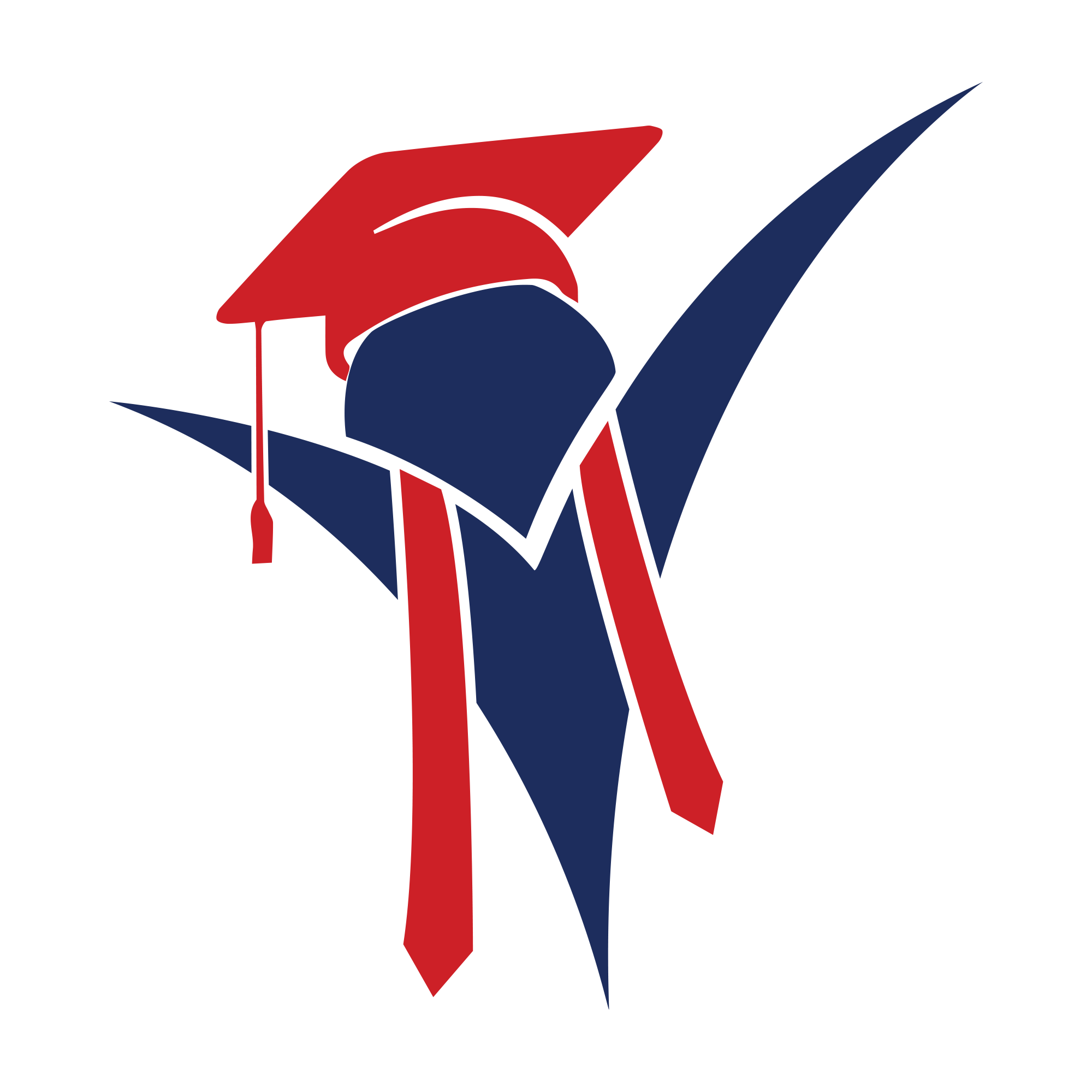Interactive Lesson: How to Create H5P Fill in the Blanks H5P Fill in the Blanks (ကွက်လပ်ဖြည့်) ဖန်တီးနည်း အပြန်အလှန် သင်ခန်းစာ
Welcome! This lesson will guide you through creating an H5P Fill in the Blanks activity. This is a simple but very effective content type that allows you to create text-based challenges where users must type in the missing words. ကြိုဆိုပါတယ်! ဒီသင်ခန်းစာက H5P Fill in the Blanks (ကွက်လပ်ဖြည့်) activity တစ်ခု ဘယ်လိုတည်ဆောက်ရမလဲဆိုတာ လမ်းညွှန်ပေးမှာပါ။ ဒါက ရိုးရှင်းပေမယ့် အရမ်းထိရောက်တဲ့ content အမျိုးအစား ဖြစ်ပြီး၊ စာသားအခြေပြု သင်ခန်းစာတွေမှာ ပျောက်နေတဲ့ စကားလုံးတွေကို လေ့လာသူက ကိုယ်တိုင်ရိုက်ထည့်ရတဲ့ စိန်ခေါ်မှုလေးတွေ ဖန်တီးနိုင်စေပါတယ်။
1. Watch the Video Tutorial ၁။ ဗီဒီယို သင်ခန်းစာ ကြည့်ရှုပါ
This video provides a complete visual walkthrough of the H5P Fill in the Blanks editor. ဒီဗီဒီယိုထဲမှာ H5P Fill in the Blanks editor အသုံးပြုပုံကို အစအဆုံး ပုံဖော်ပြထားပါတယ်။
2. What is Fill in the Blanks? ၂။ Fill in the Blanks (ကွက်လပ်ဖြည့်) ဆိုတာ ဘာလဲ?
This is a classic and effective way to test knowledge. You present the user with a block of text that has certain words missing, which are replaced by blank input fields. The user must type the correct word to complete the text. It’s perfect for: ဒါက အသိပညာကို စစ်ဆေးဖို့အတွက် ဂန္တဝင်ဖြစ်ပြီး ထိရောက်တဲ့ နည်းလမ်းတစ်ခုပါ။ လေ့လာသူကို စာပိုဒ်တစ်ပိုဒ် ပြထားပြီး၊ အဲဒီထဲက စကားလုံးတချို့ကို ကွက်လပ်အဖြစ် ချန်ထားတာပါ။ လေ့လာသူက ဒီစာပိုဒ်ကို ပြည့်စုံအောင် အဖြေမှန်ကို ရိုက်ထည့်ရပါတယ်။ ဒါက ဘာတွေအတွက် အကောင်းဆုံးလဲဆိုတော့:
- Testing vocabulary. ဝေါဟာရ စစ်ဆေးဖို့။
- Checking key definitions or facts. အဓိက အဓိပ္ပါယ်ဖွင့်ဆိုချက် ဒါမှမဟုတ် အချက်အလက်တွေကို စစ်ဆေးဖို့။
- Summarizing a process or concept. လုပ်ငန်းစဉ်တစ်ခု ဒါမှမဟုတ် သဘောတရားတစ်ခုကို အကျဉ်းချုပ် ပြန်ပြောခိုင်းဖို့။
3. How to Create Your Own (Step-by-Step) ၃။ ကိုယ်တိုင် ဖန်တီးကြည့်ရအောင် (အဆင့်ဆင့် လမ်းညွှန်)
Creating this activity is very straightforward. ဒီ activity ကို ဖန်တီးတာက အလွန် ရိုးရှင်းပါတယ်။
- Find the H5P Editor:H5P Editor ကို ရှာပါ: Log in to your website and navigate to the H5P content area (e.g., “Content Bank,” “H5P Content”). ကိုယ့်ရဲ့ website ထဲကို login ဝင်ပြီး H5P content area (ဥပမာ “Content Bank,” “H5P Content”) ကို သွားပါ။
- Add New Content:Content အသစ် ထည့်ပါ: Click the “Add new” button. From the list of content types, select Fill in the Blanks. “Add new” ခလုတ်ကို နှိပ်ပါ။ ပေါ်လာတဲ့ content အမျိုးအစားတွေထဲက Fill in the Blanks ကို ရွေးပါ။
- Add Task Description:လုပ်ဆောင်ရမယ့်အလုပ် ညွှန်ကြားချက် ထည့်ပါ: In the “Task description” field, write instructions for the user, like “Fill in the missing words.” “Task description” ဆိုတဲ့ နေရာမှာ လေ့လာသူအတွက် ညွှန်ကြားချက် ရေးပါ။ ဥပမာ “ပျောက်နေသော စကားလုံးများကို ဖြည့်စွက်ပါ”။
- Write the “Blanks”:“ကွက်လပ်တွေ” ဖန်တီးပါ: In the “Text blocks” area, you will write your sentences. To create a blank, you must put asterisks (*) before and after the word you want to be blank. “Text blocks” ဆိုတဲ့ ဧရိယာမှာ၊ ကိုယ့်ရဲ့ ဝါကျတွေကို ရိုက်ထည့်ရပါမယ်။ ကွက်လပ်တစ်ခု ဖန်တီးဖို့၊ ကိုယ်ဖြည့်စေချင်တဲ့ စကားလုံးရဲ့ အရှေ့နဲ့ အနောက်မှာ ကြယ်ပွင့် (*) ထည့်ပေးရပါမယ်။
-
Example:ဥပမာ:
If you write:
The capital of Myanmar is *Naypyidaw*.သင်ကThe capital of Myanmar is *Naypyidaw*.လို့ ရိုက်ထည့်လိုက်ရင်၊
The user will see:The capital of Myanmar is [_______].လေ့လာသူက:The capital of Myanmar is [_______].ဆိုပြီး မြင်ရပါမယ်။ - Add Answers:အဖြေမှန်များ ထည့်သွင်းခြင်း: Below the text box, a list of your blanks will appear. The word you put inside the asterisks (like “Naypyidaw”) will automatically be set as the correct answer. You can also add alternative correct answers (e.g., `Nay Pyi Taw`). Text box ရဲ့ အောက်မှာ၊ သင်ဖန်တီးလိုက်တဲ့ ကွက်လပ်တွေရဲ့ list ပေါ်လာပါမယ်။ ကြယ်ပွင့်ထဲ ထည့်လိုက်တဲ့ စကားလုံး (ဥပမာ “Naypyidaw”) က အဖြေမှန်အဖြစ် အလိုအလျောက် သတ်မှတ်ပြီးသား ဖြစ်ပါမယ်။ တခြား ဖြစ်နိုင်တဲ့ အဖြေမှန်တွေကိုလည်း ထပ်ထည့်လို့ရပါတယ် (ဥပမာ `Nay Pyi Taw`)။
- Save and View:Save (သိမ်းဆည်း) ပြီး ကြည့်ရှုပါ: When finished, scroll to the bottom and click “Save” or “Create.” ပြီးသွားရင် အောက်ဆုံးကို ဆင်းပြီး “Save” ဒါမှမဟုတ် “Create” ကို နှိပ်ပါ။
4. How to Embed Your “Fill in the Blanks” ၄။ ကိုယ့် “Fill in the Blanks” ကို Website မှာ ဘယ်လိုထည့်မလဲ
Just like the other H5P content types, your platform will give you a shortcode to embed your new activity. တခြား H5P content အမျိုးအစားတွေလိုပဲ၊ ကိုယ့် platform က ဒီ activity အသစ်ကို ထည့်သွင်းဖို့ shortcode တစ်ခု ပေးပါလိမ့်မယ်။
It will look just like the new example you provided: သင်ပေးထားတဲ့ ဥပမာအသစ်နဲ့ တူပါလိမ့်မယ်:
When you put this code into your page editor, your website will show the interactive “Fill in the Blanks” activity (with ID “3”) in that spot. ဒီ code ကို ကိုယ့် page editor ထဲ ထည့်လိုက်တဲ့အခါ၊ website က ဒီနေရာမှာ (ID “3” ရှိတဲ့) interactive “Fill in the Blanks” activity ကို ပြသပေးမှာ ဖြစ်ပါတယ်။