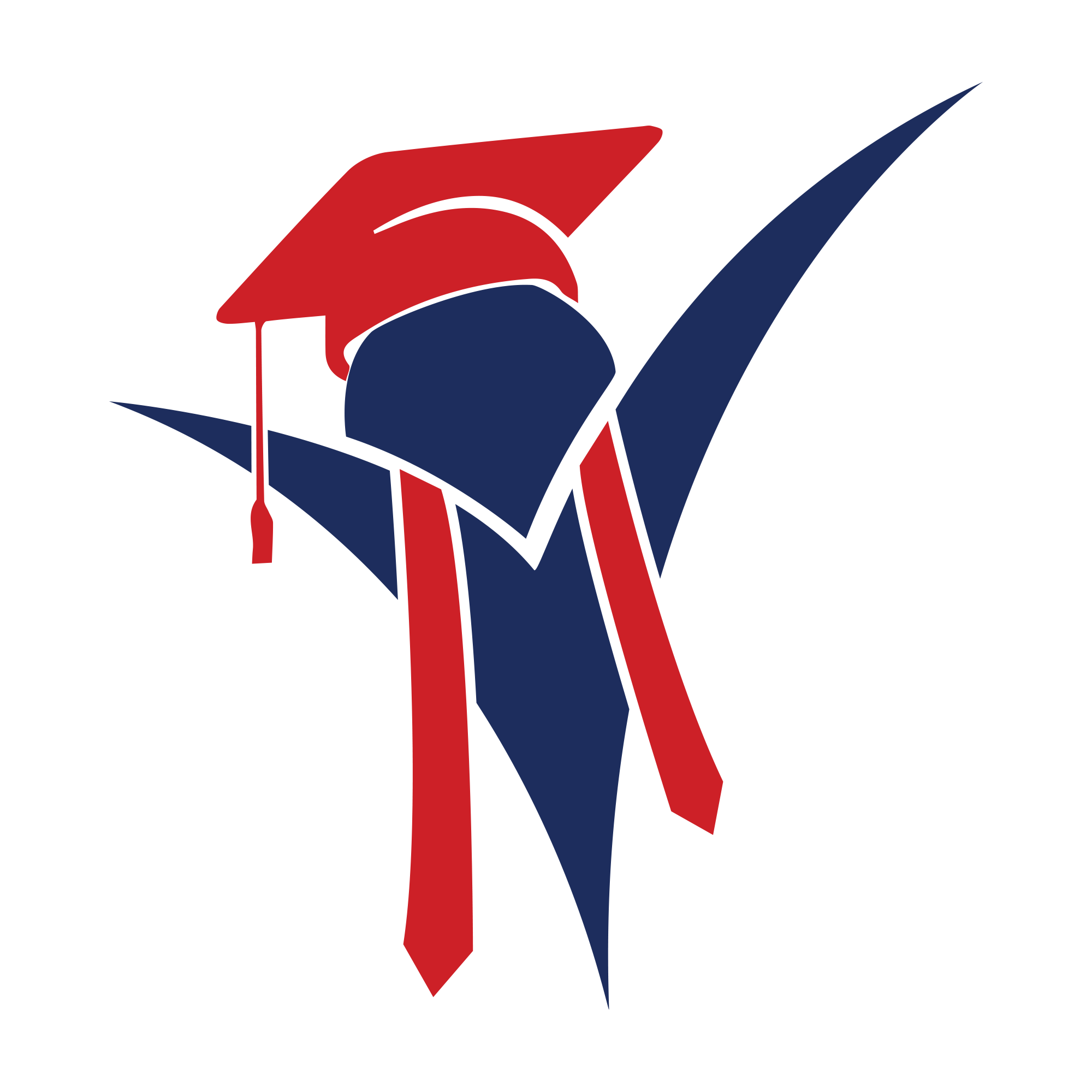The Complete Guide to IELTS Writing Tutor Pro
IELTS Writing Tutor Pro အသုံးပြုနည်း အပြည့်အစုံ လမ်းညွှန်
Welcome! This guide covers everything from installation and setup to advanced usage and troubleshooting.
မင်္ဂလာပါ! ဒီလမ်းညွှန်မှာ plugin ကို installလုပ်တာကနေ၊ settingချိန်တာ၊ အဆင့်မြင့် သုံးစွဲနည်းတွေနဲ့ ပြဿနာဖြေရှင်းနည်းတွေအထိ အားလုံးကို ရှင်းပြပေးထားပါတယ်။
Section 1: Installation & Activation
အပိုင်း ၁။ Install လုပ်ခြင်းနှင့် Activate လုပ်ခြင်း
Installing the plugin is a simple process.
Plugin ကို installလုပ်တာက လွယ်ကူပါတယ်။
- ➤Download the Plugin: You should have a .zip file named
ielts-writing-tutor-pro.zip. - ➤Go to Your WordPress Dashboard: Log in as an administrator.
- ➤Navigate to Plugins: On the left-hand menu, go to
Plugins → Add New Plugin. - ➤Upload Plugin: At the top of the “Add Plugins” page, click the “Upload Plugin” button.
- ➤Choose File: Click the “Choose File” button and select the
ielts-writing-tutor-pro.zipfile from your computer. - ➤Install & Activate: Click “Install Now”. After WordPress installs the plugin, click the “Activate Plugin” button.
- ➤Plugin ကို Download ဆွဲပါ- သင့်မှာ
ielts-writing-tutor-pro.zipဆိုတဲ့ .zip ဖိုင်တစ်ခု ရှိနေပါမယ်။ - ➤WordPress Dashboard ကို သွားပါ- administrator အကောင့်နဲ့ log in ဝင်ပါ။
- ➤Plugins ကိုသွားပါ- ဘယ်ဘက် menu ကနေ
Plugins → Add New Pluginကို နှိပ်ပါ။ - ➤Plugin ကို Upload တင်ပါ- “Add Plugins” စာမျက်နှာရဲ့ အပေါ်နားက “Upload Plugin” ခလုတ်ကို နှိပ်ပါ။
- ➤File ရွေးပါ- “Choose File” ခလုတ်ကိုနှိပ်ပြီး သင့်ကွန်ပျူတာထဲက
ielts-writing-tutor-pro.zipဖိုင်ကို ရွေးပေးပါ။ - ➤Install & Activate လုပ်ပါ- “Install Now” ကို နှိပ်ပါ။ WordPress က install လုပ်ပြီးသွားရင် “Activate Plugin” ခလုတ်ကို နှိပ်လိုက်ပါ။
Upon activation, the plugin automatically creates a new table in your database named wp_iwptp_logs (your prefix may vary). This table is used to store all submission logs for your review.
Activate လုပ်ပြီးတာနဲ့၊ ဒီ plugin က သင့် database မှာ wp_iwptp_logs ဆိုတဲ့ tableအသစ်တစ်ခုကို အလိုအလျောက် တည်ဆောက်ပေးပါလိမ့်မယ် (သင့်ရဲ့ prefix ပေါ်မူတည်ပြီး နာမည် နည်းနည်း ကွာနိုင်ပါတယ်)။ ဒီ table ထဲမှာ ကျောင်းသားတွေရဲ့ essayတင်ထားသမျှ logတွေကို သိမ်းထားပေးမှာပါ။
Section 2: How to Get Your API Keys & Check Usage
အပိုင်း ၂။ API Key များ ရယူခြင်းနှင့် အသုံးပြုမှု စစ်ဆေးခြင်း
This plugin requires an API key from an AI provider to function. You only need one key for the provider you wish to use. You must also monitor your billing and usage on that provider’s website.
ဒီ plugin အလုပ်လုပ်ဖို့အတွက် AI provider ဆီက API key တစ်ခု လိုအပ်ပါတယ်။ သင်အသုံးပြုချင်တဲ့ provider တစ်ခုတည်းအတွက် key တစ်ခုပဲ လိုတာပါ။ သင့်ရဲ့ API အသုံးပြုမှုနဲ့ ကျသင့်ငွေတွေကိုတော့ သက်ဆိုင်ရာ providerရဲ့ websiteမှာ သင်ကိုယ်တိုင် ဝင်ရောက် စစ်ဆေးရမှာ ဖြစ်ပါတယ်။
A. OpenAI (Recommended for gpt-4o)
က။ OpenAI (gpt-4o ကို အကြံပြုပါသည်)
- How to get key:
- Go to https://platform.openai.com/
- Sign up or Log in.
- Important: You must add a payment method to your account to use the API. Go to the “Billing” section to add credits or set up billing.
- Click on your user icon/name in the top-right corner, then select “View API keys”.
- Click the “Create new secret key” button, give it a name (e.g., “IELTS Plugin”), and copy the key immediately. You will not be able to see it again.
- How to check usage/billing: Log in and go to the “Usage” tab: https://platform.openai.com/usage
- Official Pricing Page: https://openai.com/pricing
- Key ဘယ်လိုရမလဲ-
- https://platform.openai.com/ ကို သွားပါ။
- Sign up ဒါမှမဟုတ် Log in ဝင်ပါ။
- အရေးကြီး- API သုံးဖို့အတွက် သင့်အကောင့်မှာ ငွေပေးချေမှုစနစ်တစ်ခု ထည့်ထားဖို့ လိုပါတယ်။ “Billing” section ကိုသွားပြီး credit ထည့်တာဖြစ်ဖြစ်၊ billing စနစ်တစ်ခု ချိတ်တာဖြစ်ဖြစ် လုပ်ထားရပါမယ်။
- ညာဘက်အပေါ်ထောင့်က သင့် user icon/name ကို နှိပ်ပြီး “View API keys” ကို ရွေးပါ။
- “Create new secret key” ခလုတ်ကို နှိပ်ပါ၊ နာမည်တစ်ခု (ဥပမာ “IELTS Plugin”) ပေးပြီး key ကို ချက်ချင်း copy ကူးထားပါ။ ဒီ key ကို နောက်တစ်ခါ ပြန်ကြည့်လို့ ရတော့မှာ မဟုတ်ပါဘူး။
- အသုံးပြုမှု/ငွေတောင်းခံလွှာ စစ်ဆေးရန်- Log in ဝင်ပြီး “Usage” tab ကို သွားပါ- https://platform.openai.com/usage
- တရားဝင် ဈေးနှုန်းများ စာမျက်နှာ- https://openai.com/pricing
B. Anthropic (Claude)
ခ။ Anthropic (Claude)
- How to get key:
- Go to https://console.anthropic.com/
- Sign up or Log in.
- Click your account name in the top-right, go to “Account Settings”, and then select the “API Keys” tab.
- Click “Create Key”, give it a name, and copy the key.
- You must add billing information under “Settings” → “Billing”.
- How to check usage/billing: Log in and go to the “Usage” tab: https://console.anthropic.com/usage
- Official Pricing Page: https://www.anthropic.com/pricing
- Key ဘယ်လိုရမလဲ-
- https://console.anthropic.com/ ကို သွားပါ။
- Sign up ဒါမှမဟုတ် Log in ဝင်ပါ။
- ညာဘက်အပေါ်ထောင့်က သင့်အကောင့်နာမည်ကို နှိပ်ပါ၊ “Account Settings” ကို သွားပြီး “API Keys” tab ကို ရွေးပါ။
- “Create Key” ကို နှိပ်ပါ၊ နာမည်တစ်ခု ပေးပြီး key ကို copy ကူးထားပါ။
- “Settings” → “Billing” မှာ ငွေပေးချေမှု အချက်အလက်တွေ ထည့်ထားဖို့ လိုပါတယ်။
- အသုံးပြုမှု/ငွေတောင်းခံလွှာ စစ်ဆေးရန်- Log in ဝင်ပြီး “Usage” tab ကို သွားပါ- https://console.anthropic.com/usage
- တရားဝင် ဈေးနှုန်းများ စာမျက်နှာ- https://www.anthropic.com/pricing
C. DeepSeek
ဂ။ DeepSeek
- How to get key:
- Go to https://platform.deepseek.com/
- Sign up or Log in.
- Click your user icon in the top-right corner and select “API Keys”.
- Click “Create new secret key”, give it a name, and copy the key.
- How to check usage/billing: Log in and go to the “Usage” tab: https://platform.deepseek.com/usage
- Official Pricing Page: https://platform.deepseek.com/api-docs/pricing/
- Key ဘယ်လိုရမလဲ-
- https://platform.deepseek.com/ ကို သွားပါ။
- Sign up ဒါမှမဟုတ် Log in ဝင်ပါ။
- ညာဘက်အပေါ်ထောင့်က သင့် user icon ကို နှိပ်ပြီး “API Keys” ကို ရွေးပါ။
- “Create new secret key” ကို နှိပ်ပါ၊ နာမည်တစ်ခု ပေးပြီး key ကို copy ကူးထားပါ။
- အသုံးပြုမှု/ငွေတောင်းခံလွှာ စစ်ဆေးရန်- Log in ဝင်ပြီး “Usage” tab ကို သွားပါ- https://platform.deepseek.com/usage
- တရားဝင် ဈေးနှုန်းများ စာမျက်နှာ- https://platform.deepseek.com/api-docs/pricing/
D. OpenRouter (Recommended for Variety & Free Models)
ဃ။ OpenRouter (မော်ဒယ်စုံ သုံးချင်သူများနှင့် အခမဲ့ သုံးချင်သူများအတွက် အကြံပြုပါသည်)
- How to get key:
- Go to https://openrouter.ai/
- Sign up or Log in (e.g., with Google).
- Click your user icon in the top-right corner, then select “Keys”.
- Click “Create Key”, give it a name, and copy the key.
- You can add credits in the “Credits” tab to use paid models.
- How to check usage/billing: Log in and go to the “Stats” tab: https://openrouter.ai/stats
- Models & Pricing Page: https://openrouter.ai/models
- Key ဘယ်လိုရမလဲ-
- https://openrouter.ai/ ကို သွားပါ။
- Sign up ဒါမှမဟုတ် Log in ဝင်ပါ (ဥပမာ Google နဲ့ ဝင်လို့ရပါတယ်)။
- ညာဘက်အပေါ်ထောင့်က သင့် user icon ကို နှိပ်ပြီး “Keys” ကို ရွေးပါ။
- “Create Key” ကို နှိပ်ပါ၊ နာမည်တစ်ခု ပေးပြီး key ကို copy ကူးထားပါ။
- “Credits” tab မှာ ပိုက်ဆံဖြည့်ပြီး paid model တွေကို သုံးနိုင်ပါတယ်။
- အသုံးပြုမှု/ငွေတောင်းခံလွှာ စစ်ဆေးရန်- Log in ဝင်ပြီး “Stats” tab ကို သွားပါ- https://openrouter.ai/stats
- မော်ဒယ်များနှင့် ဈေးနှုန်းများ စာမျက်နှာ- https://openrouter.ai/models
Section 3: Core Configuration (Settings Page)
အပိုင်း ၃။ အဓိက Setting များ ချိန်ညှိခြင်း (Settings Page)
Once installed, you must configure the plugin. Go to IELTS Tutor Pro → Settings in your WordPress admin menu.
Install လုပ်ပြီးပြီဆိုရင် plugin ကို setting ချိန်ဖို့ လိုပါပြီ။ WordPress admin menu ထဲက IELTS Tutor Pro → Settings ကို သွားပါ။
Step 1: Choose Your AI Provider
အဆင့် ၁။ သင်၏ AI Provider ကို ရွေးချယ်ပါ
Select the service you want to use from the “AI Provider” dropdown. The pricing tables and required API key will change based on your selection.
“AI Provider” dropdown ထဲက သင်သုံးချင်တဲ့ service ကို ရွေးပါ။ သင်ရွေးလိုက်တဲ့အပေါ် မူတည်ပြီး ဈေးနှုန်းဇယားတွေနဲ့ API Key ထည့်ရမယ့်နေရာတွေ ပြောင်းသွားပါမယ်။
Step 2: Paste Your API Key
အဆင့် ၂။ သင်၏ API Key ကို ကူးထည့်ပါ
In the corresponding API Key box (e.g., “OpenAI API Key”), paste the secret key you generated in Section 2.
သက်ဆိုင်ရာ API Key ထည့်ရမယ့် (ဥပမာ “OpenAI API Key”) အကွက်ထဲမှာ အပိုင်း ၂ က သင်ရလာတဲ့ secret key ကို ကူးထည့်ပါ။
Step 3: Choose Your Model Name
အဆင့် ၃။ Model Name ကို ရွေးချယ်ပါ
This is the most important step. You must enter the correct model ID for the provider you’ve chosen.
ဒါက အရေးကြီးဆုံး အဆင့်ပါ။ သင်ရွေးချယ်ထားတဲ့ providerအတွက် model ID အမှန်ကို ထည့်ပေးရပါမယ်။
Model Naming is Critical:
- OpenAI, Claude, DeepSeek: Use the official model name (e.g.,
gpt-4o,claude-3-haiku-20240307). - OpenRouter: You MUST use the full
provider/model-nameformat. (e.g.,openai/gpt-4oordeepseek/deepseek-chat). Using justdeepseek-chatwill fail.
Click any model name in the tables below to copy it to your clipboard and paste it directly into the “Model Name” field.
Model နာမည် မှန်ကန်ဖို့ အလွန်အရေးကြီးပါသည်-
- OpenAI, Claude, DeepSeek: သူတို့ရဲ့ တရားဝင် model နာမည် (ဥပမာ
gpt-4o,claude-3-haiku-20240307) ကို သုံးပါ။ - OpenRouter:
provider/model-nameformat အပြည့်အစုံကို မဖြစ်မနေ သုံးရပါမယ်။ (ဥပမာopenai/gpt-4oသို့မဟုတ်deepseek/deepseek-chat)။deepseek-chatလို့ပဲ သီးသန့်ရေးရင် အလုပ်လုပ်မှာ မဟုတ်ပါဘူး။
အောက်က ဇယားတွေထဲက model နာမည်တစ်ခုခုကို နှိပ်လိုက်ရင် သင့် clipboard ထဲကို copyကူးသွားပါလိမ့်မယ်။ အဲဒါကို “Model Name” အကွက်ထဲမှာ တိုက်ရိုက် pasteချလိုက်ပါ။
Model Suggestions (for OpenAI)
OpenAI အတွက် အကြံပြု Model များ
| Model Name (Click to Copy) | Model Name (Click to Copy) | Vision (Images)? | Vision (ပုံ)? | Price (Input / 1M) | Price (Input / 1M) | Price (Output / 1M) | Price (Output / 1M) | Notes | မှတ်ချက် |
|---|---|---|---|---|---|---|---|---|---|
gpt-4o |
gpt-4o |
Yes | ရ | $5.00 | $5.00 | $15.00 | $15.00 | Best performance, fast, handles images. | Best performance, fast, handles images. |
gpt-4o-mini |
gpt-4o-mini |
Yes | ရ | $0.15 | $0.15 | $0.60 | $0.60 | Excellent value, very fast, handles images. (Recommended) | Excellent value, very fast, handles images. (Recommended) |
gpt-4-turbo |
gpt-4-turbo |
Yes | ရ | $10.00 | $10.00 | $30.00 | $30.00 | High quality, but more expensive than gpt-4o. | High quality, but more expensive than gpt-4o. |
gpt-3.5-turbo |
gpt-3.5-turbo |
No | မရ | $0.50 | $0.50 | $1.50 | $1.50 | Very cheap and fast, but lower quality feedback. No image support. | Very cheap and fast, but lower quality feedback. No image support. |
Model Suggestions (for Anthropic Claude)
Anthropic Claude အတွက် အကြံပြု Modelများ
| Model Name (Click to Copy) | Model Name (Click to Copy) | Vision (Images)? | Vision (ပုံ)? | Price (Input / 1M) | Price (Input / 1M) | Price (Output / 1M) | Price (Output / 1M) | Notes | မှတ်ချက် |
|---|---|---|---|---|---|---|---|---|---|
claude-3-opus-20240229 |
claude-3-opus-20240229 |
Yes | ရ | $15.00 | $15.00 | $75.00 | $75.00 | Most powerful model, very expensive. | Most powerful model, very expensive. |
claude-3-sonnet-20240229 |
claude-3-sonnet-20240229 |
Yes | ရ | $3.00 | $3.00 | $15.00 | $15.00 | Excellent balance of skill and speed. | Excellent balance of skill and speed. |
claude-3-haiku-20240307 |
claude-3-haiku-20240307 |
Yes | ရ | $0.25 | $0.25 | $1.25 | $1.25 | Extremely fast and cheap. (Recommended for high volume) | Extremely fast and cheap. (Recommended for high volume) |
Model Suggestions (for DeepSeek)
DeepSeek အတွက် အကြံပြု Model များ
| Model Name (Click to Copy) | Model Name (Click to Copy) | Vision (Images)? | Vision (ပုံ)? | Price (Input / 1M) | Price (Input / 1M) | Price (Output / 1M) | Price (Output / 1M) | Notes | မှတ်ချက် |
|---|---|---|---|---|---|---|---|---|---|
deepseek-chat |
deepseek-chat |
No | မရ | $0.14 | $0.14 | $0.28 | $0.28 | Very cheap text model, good for general tasks. | Very cheap text model, good for general tasks. |
deepseek-coder |
deepseek-coder |
No | မရ | $0.14 | $0.14 | $0.28 | $0.28 | Specialized for coding, not ideal for essays. | Specialized for coding, not ideal for essays. |
Model Suggestions (for OpenRouter)
OpenRouter အတွက် အကြံပြု Model များ
Use the full provider/model-name format. These are great for starting out.
provider/model-name format အပြည့်အစုံ သုံးပါ။ စမ်းသုံးကြည့်ဖို့ ကောင်းပါတယ်။
| Model Name (Click to Copy) | Model Name (Click to Copy) | Price | Price | Vision (Images)? | Vision (ပုံ)? | Notes | Notes |
|---|---|---|---|---|---|---|---|
qwen/qwen-2-72b-instruct:free |
qwen/qwen-2-72b-instruct:free |
Free | Free | No | No | Fast, good results. | Fast, good results. |
meta-llama/llama-3-70b-instruct:free |
meta-llama/llama-3-70b-instruct:free |
Free | Free | No | No | Very high quality, good speed. (Recommended Free) | Very high quality, good speed. (Recommended Free) |
minimax/minimax-m2:free |
minimax/minimax-m2:free |
Free | Free | No | No | Good results, fair speed. | Good results, fair speed. |
google/gemini-pro-1.5:free |
google/gemini-pro-1.5:free |
Free | Free | Yes | Yes | Good, but can be slower. (Free with Image Support) | Good, but can be slower. (Free with Image Support) |
openai/gpt-4o |
openai/gpt-4o |
Paid | Paid | Yes | Yes | Same as native OpenAI. Excellent. | Same as native OpenAI. Excellent. |
Step 4: Other Settings (Temperature & Token Limit)
အဆင့် ၄။ အခြား Setting များ (Temperature & Token Limit)
- Temperature: This controls the “creativity” or randomness of the AI’s response.
- A low value (e.g., 0.2) makes the AI more focused, deterministic, and repetitive.
- A high value (e.g., 1.0 or 1.5) makes the AI more creative and diverse.
- Recommendation: Leave it at
0.7for a good balance.
- Temperature (တီထွင်ကြံဆမှု)- ဒါက AI ရဲ့ အဖြေ ဘယ်လောက် “တီထွင်ဆန်းသစ်” မလဲ ဒါမှမဟုတ် ကျပန်းဆန်မလဲ ဆိုတာကို ထိန်းချုပ်ပါတယ်။
- တန်ဖိုး နည်းလေ (ဥပမာ 0.2)၊ AI က ပိုပြီး တိကျပြီး အဖြေထပ်တတ်လေ ဖြစ်ပါမယ်။ မေးခွန်းတူရင် အဖြေတူတာမျိုး ပိုဖြစ်ပါမယ်။
- တန်ဖိုး များလေ (ဥပမာ 1.0 or 1.5)၊ AI က ပိုပြီး တီထွင်ဆန်းသစ်ပြီး အဖြေမတူတာတွေ၊ ကျပန်းဆန်တာတွေ ဖြစ်နိုင်လေပါပဲ။
- အကြံပြုချက်:
0.7မှာပဲ ထားခဲ့ပါ။ ဒါက တီထွင်မှုနဲ့ တိကျမှန်ကန်မှုကို မျှတစေပါတယ်။
- Token Limit: This is the maximum number of tokens (words/pieces of words) the AI is allowed to generate for its feedback.
- This only limits the output.
- Setting this to
4096(the default) allows for very long, detailed feedback. - Warning: Do not set this too low (e.g., 500), or the AI’s feedback will be cut off.
- Token Limit (စကားလုံး ကန့်သတ်ချက်)- ဒါက AI က သင့် essay ကို feedback ပြန်ပေးတဲ့အခါ အများဆုံး ထုတ်ပေးမယ့် token (စကားလုံး/စကားလုံး အပိုင်းအစ) အရေအတွက် ဖြစ်ပါတယ်။
- ဒါက သင်ထည့်လိုက်တဲ့ essay ရဲ့ စကားလုံး အရေအတွက်ကို ကန့်သတ်တာ မဟုတ်ပါဘူး။ AI ပြန်ဖြေမယ့် အဖြေကိုပဲ ကန့်သတ်တာပါ။
- Token ၁၀၀၀ က စကားလုံး ၇၅၀ လောက်နဲ့ ညီမျှပါတယ်။
- default ဖြစ်တဲ့
4096မှာ ထားတာက အသေးစိတ် feedback တွေ (စကားလုံး ၃၀၀၀ လောက်အထိ) အတွက် လုံလောက်ပါတယ်။ - သတိပေးချက်- ဒီတန်ဖိုးကို အရမ်းနည်းအောင် (ဥပမာ 500) မထားပါနဲ့။ အဲလိုထားရင် AI ရဲ့ feedback က “Model Answer” ဒါမှမဟုတ် “Study Tips” အပိုင်းတွေ မပြီးခင်မှာပဲ စာတစ်ကြောင်းမပြည့်ဘဲ ပြတ်တောက်သွားပါလိမ့်မယ်။
- Auto-Delete Logs: Set this to “3 Months” or “6 Months” to automatically save database space.
- Log များကို အလိုအလျောက် ဖျက်ခြင်း- သင့် database space ကို ချွေတာဖို့ “3 Months” (၃ လ) ဒါမှမဟုတ် “6 Months” (၆ လ) လို့ ရွေးထားနိုင်ပါတယ်။ “Never Delete” (လုံးဝ မဖျက်ပါ) လို့ ရွေးထားရင်တော့ database ကို သင်ကိုယ်တိုင် ရှင်းလင်းပေးရပါမယ် (အပိုင်း ၈ ကို ကြည့်ပါ)။
Click “Save Settings” at the bottom.
ပြီးရင် အောက်ခြေက “Save Settings” ကို နှိပ်ပါ။
Section 5: How to Add the Shortcode
အပိုင်း ၅။ Shortcode ထည့်သွင်းနည်း
The plugin is now active, but it won’t appear anywhere until you place the shortcode.
Plugin က အလုပ်လုပ်နေပြီ ဖြစ်ပေမယ့်၊ သင် shortcode ကို မထည့်မချင်း ဘယ်နေရာမှာမှ ပေါ်လာမှာ မဟုတ်သေးပါဘူး။
- In your WordPress Admin, go to
Pages → Add New Page. - Give the page a title (e.g., “IELTS Checker”).
- In the main content block, type or paste the following shortcode:
- WordPress Admin ထဲမှာ
Pages → Add New Pageကို သွားပါ။ - Page ကို နာမည်တစ်ခု ပေးပါ (ဥပမာ “IELTS Checker”)။
- Content ရေးတဲ့ အကွက်ထဲမှာ အောက်က shortcode ကို ရိုက်ထည့်ပါ ဒါမှမဟုတ် ကူးထည့်ပါ-
You must be logged in...
- Publish the page. You can now add this page to your site’s menu.
- Page ကို Publish လုပ်လိုက်ပါ။ အခုဆို ဒီ page ကို သင့် website ရဲ့ menu မှာ သွားထည့်လို့ ရပါပြီ။
Section 6: How to Check an Essay (User Workflow)
အပိုင်း ၆။ Essay စစ်ဆေးခြင်း (အသုံးပြုသူ လုပ်ဆောင်ပုံ)
When a user visits the page with the shortcode, they will see the form:
အသုံးပြုသူ (ကျောင်းသား) က shortcode ထည့်ထားတဲ့ pageကို ရောက်လာတဲ့အခါ၊ အောက်ပါ form ကို တွေ့ရပါမယ်-
- Select Task: Choose “Writing Task 1” or “Writing Task 2”.
- Writing Question (Optional): The user can paste the full text of the IELTS question.
- Upload Image (Optional): If “Enable File Upload” is on, the user can upload an image (e.g., a Task 1 chart or graph).
- Your Essay / Instructions:
- Text Only: The user pastes their full essay.
- Image Only: The user uploads an image and can leave this box completely empty.
- Both: The user uploads an image AND types instructions.
- Get Feedback: The user clicks the button.
- View Results: The formatted feedback appears below. The user can then Copy, download a TXT, or PDF.
- Select Task: “Writing Task 1” သို့မဟုတ် “Writing Task 2” ကို ရွေးပါ။
- Writing Question (Optional): IELTS မေးခွန်း အပြည့်အစုံကို ကူးထည့်နိုင်ပါတယ် (ထည့်ချင်မှ ထည့်ပါ)။
- Upload Image (Optional): “Enable File Upload” ကို ဖွင့်ထားရင်၊ အသုံးပြုသူက ပုံ (ဥပမာ Task 1 chart သို့မဟုတ် graph) ကို upload တင်နိုင်ပါတယ် (တင်ချင်မှ တင်ပါ)။
- Your Essay / Instructions:
- စာ သီးသန့်- အသုံးပြုသူက သူတို့ရဲ့ essay အပြည့်အစုံကို ကူးထည့်လိုက်ပါ။
- ပုံ သီးသန့်- အသုံးပြုသူက ပုံတစ်ပုံ တင်လိုက်ပြီး ဒီအကွက်ထဲမှာ ဘာမှ မရေးဘဲ လုံးဝ လွတ်ထားလို့ ရပါတယ်။
- နှစ်မျိုးလုံး- အသုံးပြုသူက ပုံလည်း တင်မယ်၊ ညွှန်ကြားချက်တွေလည်း ရေးမယ် (ဥပမာ “ပူးတွဲပါ chart ကို သုံးသပ်ပြီး ကျုပ်ရေးထားတဲ့ summary ကို စစ်ပေးပါ”)။
- Get Feedback: ခလုတ်ကို နှိပ်ပါ။
- View Results: စစ်ဆေးပြီးသား feedback တွေက အောက်မှာ ပုံစံတကျ ပေါ်လာပါမယ်။ အသုံးပြုသူက အဲဒီစာတွေကို Copy ကူးတာ၊ TXT ဖိုင် download ဆွဲတာ၊ ဒါမှမဟုတ် PDF download ဆွဲတာတွေ လုပ်နိုင်ပါတယ်။
Section 7: Advanced: Editing AI Prompts
အပိုင်း ၇။ အဆင့်မြင့် နည်းပညာ- AI Prompts (ညွှန်ကြားချက်များ) ကို ပြင်ဆင်ခြင်း
In IELTS Tutor Pro → Settings, at the bottom, you can find the “AI System Prompts”. These are the master instructions sent to the AI. You can edit these to change the feedback style, tone, or structure.
IELTS Tutor Pro → Settings ရဲ့ အောက်ခြေနားမှာ “AI System Prompts” တွေကို တွေ့ပါလိမ့်မယ်။ ဒါတွေက AI ကို ဘယ်လို feedback ပေးရမလဲဆိုတာ ညွှန်ကြားထားတဲ့ အဓိက အမိန့်တွေပါ။ Feedback ပေးတဲ့ ပုံစံ၊ လေသံ၊ ဒါမှမဟုတ် တည်ဆောက်ပုံတွေကို ပြောင်းချင်ရင် ဒီနေရာမှာ ပြင်နိုင်ပါတယ်။
Warning: Do Not Break the Markdown Formatting!
The AI is instructed to respond using Markdown. Our plugin looks for these specific codes to create the nice HTML and PDF output:
## Overall Band Score:(This ## creates a large heading)### Feedback by Criterion(This ### creates a medium heading)* **Task Achievement:**(The * creates a bullet point, and ** creates bold text)---(This creates a horizontal dividing line)
If you remove the formatting instructions, the feedback will become one large, unformatted block of text.
Recommendation: You can safely edit the text (e.g., change “Detailed Analysis” to “In-Depth Review”), but you should keep the formatting instructions (like ##, ###, *, —) inside the prompt.
သတိပေးချက်- Markdown Formatting ကို မဖျက်ဆီးမိပါစေနဲ့!
AI ကို Markdown သုံးပြီး အဖြေပြန်ပေးဖို့ ညွှန်ကြားထားပါတယ်။ ကျုပ်တို့ရဲ့ plugin က အောက်မှာပြထားတဲ့ code တွေကို ရှာဖွေပြီး သပ်ရပ်လှပတဲ့ HTML နဲ့ PDFအဖြစ် ပြောင်းလဲပေးတာပါ-
## Overall Band Score:(## က ခေါင်းစဉ်ကြီးတစ်ခု ဖန်တီးပေးပါတယ်)### Feedback by Criterion(### က ခေါင်းစဉ်လတ်တစ်ခု ဖန်တီးပေးပါတယ်)* **Task Achievement:**(* က bullet point တစ်ခု ဖန်တီးပြီး ** က စာလုံးကို bold တင်ပေးပါတယ်)---(ဒါက မျဉ်းတားတစ်ခု ဖန်တီးပေးပါတယ်)
အကယ်၍ သင်က prompt ကို ပြင်လိုက်ပြီး “Provide your feedback in the following strict format…” ဆိုတဲ့ ညွှန်ကြားချက်ကို ဖယ်ရှားလိုက်ရင်၊ AI က ဒီတည်ဆောက်ပုံအတိုင်း အဖြေပြန်ပေးတော့မှာ မဟုတ်ပါဘူး။
အကြံပြုချက်- စာသား တွေကို စိတ်ကြိုက် ပြင်နိုင်ပါတယ် (ဥပမာ “Detailed Analysis” ကို “In-Depth Review” လို့ ပြောင်းတာမျိုး)။ ဒါပေမဲ့ output သပ်ရပ်နေစေဖို့ prompt ထဲက *formatting ညွှန်ကြားချက်တွေ (##, ###, *, — လိုမျိုး) ကိုတော့ မဖျက်ဘဲ ထားခဲ့သင့်ပါတယ်။
Section 8: Troubleshooting & Maintenance
အပိုင်း ၈။ ပြဿနာ ဖြေရှင်းခြင်း နှင့် ပြုပြင်ထိန်းသိမ်းခြင်း
A. How to Fix Caching Plugin Conflicts (Litespeed, etc.)
က။ Caching Plugin များ (Litespeedစသည်ဖြင့်) နှင့် ဖြစ်သော ပြဿနာများကို ဖြေရှင်းနည်း
Problem: You click “Get Feedback” and the whole page refreshes, or the buttons (Copy, TXT, PDF) don’t work.
ပြဿနာ- “Get Feedback” ကို နှိပ်လိုက်တဲ့အခါ page တစ်ခုလုံး refresh ဖြစ်သွားတယ်၊ ဒါမှမဟုတ် (Copy, TXT, PDF) ခလုတ်တွေ အလုပ်မလုပ်ဘူး။
Cause: Your caching plugin (like Litespeed, WP Rocket, etc.) is “optimizing” (minifying or combining) the plugin’s JavaScript, which breaks it.
အကြောင်းရင်း- သင့်ရဲ့ caching plugin (Litespeed, WP Rocket, etc.) က plugin ရဲ့ JavaScript ကို “optimize”လုပ် (ဖိသိပ်ခြင်း သို့မဟုတ် ပေါင်းစပ်ခြင်း) လုပ်လိုက်လို့ ပျက်စီးသွားတာပါ။
Solution: You must exclude the shortcode page from JavaScript optimization.
ဖြေရှင်းချက်- ဒီ shortcodeထည့်ထားတဲ့ pageကို JavaScript optimization လုပ်ခြင်းကနေ ချန်လှပ်ထားဖို့ လိုပါတယ်။
Method 1: Litespeed Cache Plugin (Recommended)
နည်းလမ်း ၁။ Litespeed Cache Plugin (အကြံပြုပါသည်)
- Find the URL slug of the page (e.g.,
/ielts-check/). - Go to
Litespeed Cache → Page Optimization. - Click the [Tuning] (or “Tune”) tab.
- Find the “JS Excludes” box.
- In a new line, paste the URI of your page (e.g.,
/ielts-check/). - Click “Save Changes” and “Purge All”.
- Shortcode ထည့်ထားတဲ့ page ရဲ့ URL slug (ဥပမာ
/ielts-check/) ကို ရှာပါ။ Litespeed Cache → Page Optimizationကို သွားပါ။- [Tuning] (သို့မဟုတ် “Tune”) tab ကို နှိပ်ပါ။
- “JS Excludes” အကွက်ကို ရှာပါ။
- အဲဒီအကွက်ထဲမှာ သင့် page ရဲ့ URI (ဥပမာ
/ielts-check/) ကို စာကြောင်းအသစ်အနေနဲ့ ထည့်လိုက်ပါ။ - “Save Changes” ကို နှိပ်ပြီး “Purge All” ကို နှိပ်ပါ။
Method 2: Code Snippet Plugin (Advanced)
နည်းလမ်း ၂။ Code Snippet Plugin (အဆင့်မြင့်)
If you prefer, you can use a plugin like “Code Snippets” to add PHP code that tells Litespeed not to optimize the page.
သင်ဆန္ဒရှိပါက “Code Snippets” လို pluginမျိုး သုံးပြီး Litespeed ကို ဒီ page မှာ optimize မလုပ်ဖို့ PHP code နဲ့ အမိန့်ပေးနိုင်ပါတယ်။
- Go to
Snippets → Add New. - Give it a title, like “Exclude IELTS Page from Litespeed”.
- Paste the following code (remember to change
/ielts-check/to your actual page slug):
Snippets → Add Newကို သွားပါ။- နာမည်တစ်ခု ပေးပါ (ဥပမာ “Exclude IELTS Page from Litespeed”)။
- အောက်က code ကို ကူးထည့်ပါ (
/ielts-check/ကို သင့်ရဲ့ page slug အမှန်နဲ့ ပြောင်းဖို့ မမေ့ပါနဲ့)-
// This code is PHP, not HTML/JS
add_filter( 'litespeed_optimize_js_excludes', function( $excludes ) {
// CHANGE THIS to the slug of your page
$target_slug = '/ielts-check/';
if ( strpos( $_SERVER['REQUEST_URI'], $target_slug ) !== false ) {
// This tells Litespeed to not optimize ANY JS on this page
$excludes[] = '(.*)';
}
return $excludes;
} );
add_filter( 'litespeed_optm_css_excludes', function( $excludes ) {
// CHANGE THIS to the slug of your page
$target_slug = '/ielts-check/';
if ( strpos( $_SERVER['REQUEST_URI'], $target_slug ) !== false ) {
$excludes[] = '(.*)'; // Exclude all CSS
}
return $excludes;
} );
add_filter( 'litespeed_cache_control_uris', function( $uris ) {
// CHANGE THIS to the slug of your page
$target_slug = '/ielts-check/';
if ( strpos( $_SERVER['REQUEST_URI'], $target_slug ) !== false ) {
$uris[] = 'no-cache'; // Tell Litespeed not to cache this page
}
return $uris;
} );
- Select “Run snippet everywhere”.
- Click “Save Changes and Activate”.
- Finally, go to
Litespeed Cache → Purge All.
- “Run snippet everywhere” ကို ရွေးပါ။
- “Save Changes and Activate” ကို နှိပ်ပါ။
- နောက်ဆုံးအနေနဲ့
Litespeed Cache → Purge Allကို သွားပြီး cache ရှင်းလိုက်ပါ။
B. How to Manually Clear the Log Database (Advanced)
ခ။ Log Database ကို ကိုယ်တိုင် ရှင်းလင်းနည်း (အဆင့်မြင့်)
If your site is slow and you have thousands of logs, you can clear them manually.
သင့် site က လေးလံနေပြီး log တွေ ထောင်ပေါင်းများစွာ ရှိနေတယ်ဆိုရင်၊ သူတို့ကို သင်ကိုယ်တိုင် ရှင်းလင်းနိုင်ပါတယ်။
WARNING: This is permanent and cannot be undone. Always make a full database backup before doing this.
သတိပေးချက်- ဤလုပ်ဆောင်ချက်သည် အမြဲတမ်းအတွက် ဖြစ်ပြီး ပြန်လည်ပြင်ဆင်၍ ရနိုင်မည် မဟုတ်ပါ။ မလုပ်ဆောင်ခင် သင့် database တစ်ခုလုံးကို backup အပြည့်အဝ အမြဲတမ်း ယူထားပါ။
- Log in to your hosting control panel.
- Find the
phpMyAdmintool and open it. - Select your WordPress database.
- Find the table named
wp_iwptp_logs(thewp_prefix may be different). - Click on the table name.
- Click the “Operations” tab at the top.
- Find the “Empty the table (TRUNCATE)” option and click it.
- Confirm the action. All logs will be deleted.
- သင့် hosting control panel ကို Log in ဝင်ပါ။
phpMyAdmintool ကို ရှာပြီး ဖွင့်ပါ။- သင့် WordPress database ကို ရွေးပါ။
wp_iwptp_logs(သင့်wp_prefix က တခြားတစ်ခု ဖြစ်နိုင်ပါတယ်) ဆိုတဲ့ table ကို ရှာပါ။- Table နာမည်ကို နှိပ်ပါ။
- အပေါ်ဘက်က “Operations” tab ကို နှိပ်ပါ။
- “Empty the table (TRUNCATE)” ဆိုတဲ့ option ကို ရှာပြီး နှိပ်ပါ။
- Confirm လုပ်ခိုင်းရင် လုပ်ပေးလိုက်ပါ။ log တွေအားလုံး ဖျက်ပစ်ပြီးသား ဖြစ်သွားပါလိမ့်မယ်။